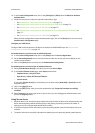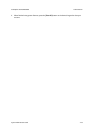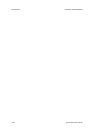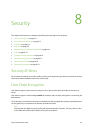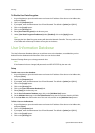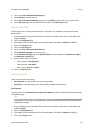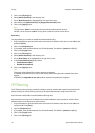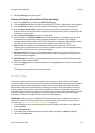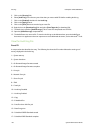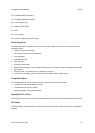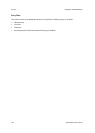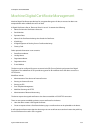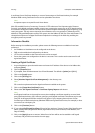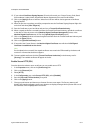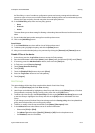Security ColorQube™ 9201/9202/9203
8-6 System Administrator Guide
5. Click on the [Security] link.
6. Select [Audit Log] in the directory tree. Note that you must enable SSL before enabling Audit Log.
7. Click on the [Enabled] checkbox for the Audit Log.
8. Click on the [Apply] button.
9. Click on the [Save] button to save the log as a text file.
10. Right-click on the [Download Log] link and select [Save Target As..] to download file.
11. The Audit Log is saved as [Auditfile.txt.gz]. This is a text file compressed as a GZIP file.
12. Open the [Auditfile.txt.gz] compressed file.
13. The Auditfile.text is a raw text file. To view the Audit Log as tab-delimited text, open the Auditfile.txt
document in an application that can import text as a tab-delimited document, such as Microsoft
®
Excel.
View the Audit Log File
Event ID
A unique value that identifies the entry. The following list shows the ID number allocated to each type of
activity displayed in the Audit Log:
1 = System start-up
2 = System shutdown
3 = On Demand Image Overwrite started
4 = On Demand Image Overwrite complete
5 = Print job
6 = Network Scan job
7 = Server Fax job
8 = IFAX
9 = E-mail job
10 = Audit Log Disabled
11 = Audit Log Enabled
12 = Copy
13 = Embedded Fax
14 = Print/Fax driver LAN Fax job
15 = Data Encryption
16 = Scheduled ODIOD Standard started
17 = Scheduled ODIO Standard complete