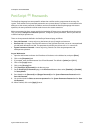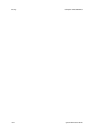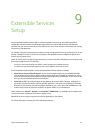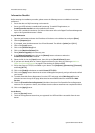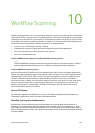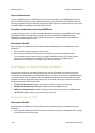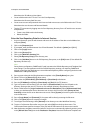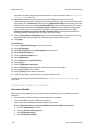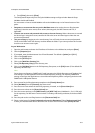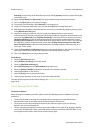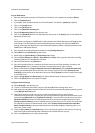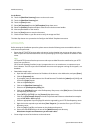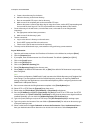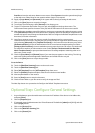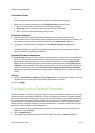Workflow Scanning ColorQube™ 9201/9202/9203
10-4 System Administrator Guide
be created with specific scan settings and destinations. For further information refer to Configuring the
Default Template on page 10-11
20. Login Source settings control user access to a pool of templates stored on a remote server.
Communications to the server, including entry of the required device Login Name and Password, are set
up by clicking on the [Advanced] link, then selecting [Template Pool Setup] in the directory tree, in the
Internet Services directory tree. Select [Authenticated User] to have the Authentication Server control
remote template pool access. Select [Prompt at User Interface] to have a standalone server prompt
device users for access. This works well for small offices, without an Authentication server. Select
[Prompt if Authenticated User Does Not Match Template Owner] to prompt authenticated users
accessing templates containing either no or other users' owner names.
21. Check the [User Name] and [Domain] boxes if you want these to appear on the Job Log. The Job Log
works with the Document Management Fields feature and is filed with the scan job.
22. Click [Apply].
Go to the Device
23. Touch the [Workflow Scanning] icon on the touch screen.
24. Touch [All Templates].
25. Select [All Templates] from the [All Templates] drop down menu.
26. Select [Advance Setting] tab.
27. Touch the [Update Template] icon.
28. Touch [Update Now].
29. Touch [Confirm], touch [Use Partial List].
30. Touch [Close].
31. Touch the [Workflow Scanning] tab.
32. Select the [Default] template and place a document in the document handler.
33. View template details on the monitor.
34. Press the [Start] button to scan the document.
35. Check the scan folder on your file server to verify the image was filed.
The Next Step is to proceed to the General Settings, see Optional Step: Configure General Settings on
page 10-10.
NetWare NCP (NetWare Core Protocol)
Information Checklist
Before starting the installation procedure, please ensure the following items are available or have been
performed.
• Ensure the device is fully functioning on the network prior to installation.
• Ensure the NetWare protocol is enabled on your device.
How to check that the NetWare protocol is enabled on your device
Print a Configuration Report to verify that NetWare protocol is enabled on your device.
a. Press the <Machine Status> button.
b. Touch the [Machine Information] tab.
c. Touch [Information Pages].
d. Touch [Configuration Report].