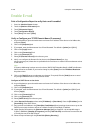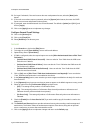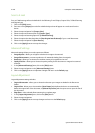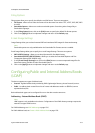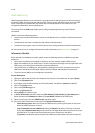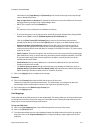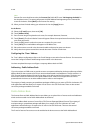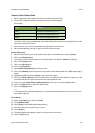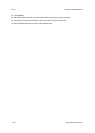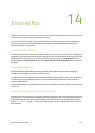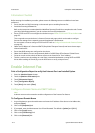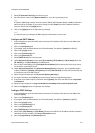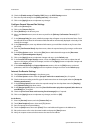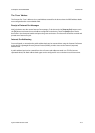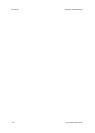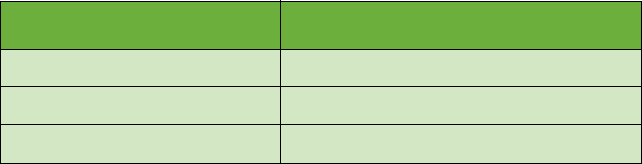
ColorQube™ 9201/9202/9203 E-mail
System Administrator Guide 13-9
Create a Public Address Book
1. Open an application that supports CSV files (for example, Microsoft Excel).
2. Create a list of addresses with the following headings: name and address.
For example:
The order in which entries are displayed in the Public Address Book at the device will depend on how the
entries are sorted in the CSV file.
3. Save the file as a CSV (comma separated values) file with the extension .csv.
4. We recommended that you keep a copy of the .CSV file once created.
At your Workstation
5. Open the web browser, enter the IP address of the device in the Address bar, and press [Enter].
6. Click on the [Properties] tab.
7. If prompted, enter the Administrator User ID and Password. The default is [admin] and [1111].
8. Click on the [Login] button.
9. Click on the [Services] link.
10. Click on the [E-mail] link.
11. Select [Public Address Book] in the directory tree.
12. Click on the [Browse] button and browse to the location of the Address Book File (*.CSV) created step 3,
above.
13. Highlight the .CSV file and click [Open] in the Choose File window.
14. Click on the [Import Now] button in the web browser. If an address book is already in existence, you will
be warned that the new import will overwrite the existing address book.
15. Or you can use the [Map Existing Address Book] button to map to an existing Address Book.
16. Click on the [OK] button to import the Address Book.
17. Click on the [Apply] button.
Note
If an address book is already established, you may be warned that duplicate entries exist and the new
entries will be ignored.
At the Device
18. Select the [E-mail] button, then touch [OK].
19. Touch [Address Book].
20. Touch [Public] in the Address Books drop-down list.
21. Enter the name of the recipient of your e-mail.
22. Touch [Search].
23. The public address book appears. Select the required name from the list.
24. Touch the [To]: button.
Name Address
name firstname.lastname@company.com
name2 firstname.lastname@company.com
name3 firstname.lastname@company.com