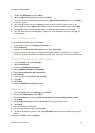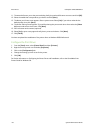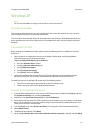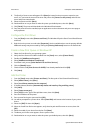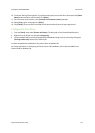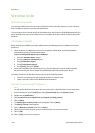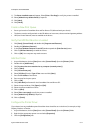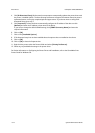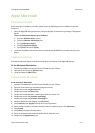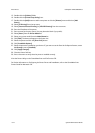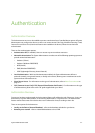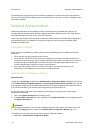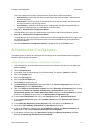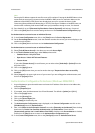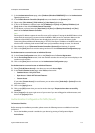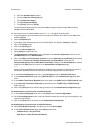ColorQube™ 9201/9202/9203 Print Drivers
System Administrator Guide 6-13
Apple Macintosh
Information Checklist
Before starting the installation procedure, please ensure the following items are available or have been
performed:
• Verify the AppleTalk settings have been configured properly on the device by printing a Configuration
Report.
To print a Configuration Report, go to the Device
a. Press the <Machine Status> button.
b. Touch the [Machine Information] tab.
c. Touch [Information Pages].
d. Touch [Configuration Report].
e. Touch [Print], then touch [Close].
• Locate the CentreWare Print and Fax Drivers CD. Review any README file contained with the printer
drivers.
Install the Print Driver
View the Configuration Report and note the Name given to the device under AppleTalk Settings.
At the Macintosh Workstation
1. Load the CentreWare Print and Fax Drivers CD-ROM into your CD drive.
2. Open the CD and locate the [Drivers] folder.
3. Locate and open the [Mac] folder.
Instructions for 10.x (OS X)
At the Macintosh Workstation
1. Load the CentreWare Print and Fax Drivers CD-ROM into your CD drive.
2. Open the CD and select the required language if necessary.
3. Double-click to open the [Drivers] folder.
4. Double-click to open the [Mac] folder.
5. Double-click to open the folder containing the drivers for version 10.x.
6. Double-click to open the [machine model.dmg].
7. Double-click to open the [machine model.pkg] file.
8. When the Welcome screen displays, click [Continue].
9. Click [Continue], then [Agree] to accept the Licence Agreement.
10. Select the required disk (if necessary) where you want to install the printer. Click [Continue].
11. Click [Install].
12. Click [Close], and restart the workstation.
13. When the workstation has restarted, double click the hard drive icon.
14. Double-click the [Applications] icon.