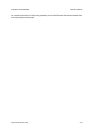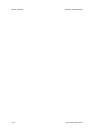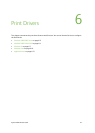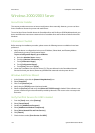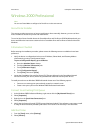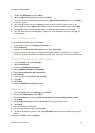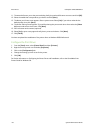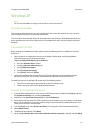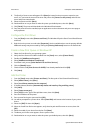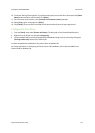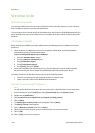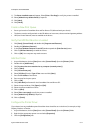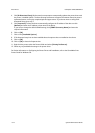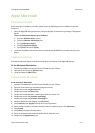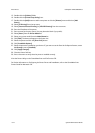ColorQube™ 9201/9202/9203 Print Drivers
System Administrator Guide 6-7
Windows XP
Note
You can use CentreWare to configure the Print Driver in this environment.
Xerox Printer Installer
This section provides instructions on how to install printer drivers manually. However, you can use Xerox
Printer Installer to discover the printer and install drivers.
To use the Xerox Printer Installer locate the CentreWare Print and Fax Drivers CD-ROM delivered with your
device and follow the instructions contained in the CentreWare Print and Fax Drivers Guide for Microsoft
Windows.
Information Checklist
Before starting the installation procedure, please ensure the following items are available or have been
performed:
• Verify the device is configured with the correct IP Address, Subnet Mask, and Gateway Address
information by printing a Configuration Report.
To print a Configuration Report, go to the Device
a. Press the <Machine Status> button.
b. Touch the [Machine Information] tab.
c. Touch [Information Pages].
d. Touch [Configuration Report].
e. Touch [Print], then touch [Close].
• Locate the CentreWare Print and Fax Drivers CD. (This was delivered in the CentreWare Network
Services Pack with your device.) Review any README file contained with the printer drivers.
To install printer drivers on Windows XP choose one of the following options:
• Connect to an existing print queue already created on a network server
• Create a new print queue on the Windows XP workstation
Connect to an Existing Print Queue
1. At the Windows XP Workstation verify that the TCP/IP protocol stack is loaded: select [Start], right-click
the [My Network Places] icon, and select [Properties].
2. Right-click on the [Local Area Connection] icon. Select [Properties].
3. Verify that the Internet Protocol (TCP/IP) protocol has been loaded (it may be necessary to scroll down
the list). If this software is not present, install it using the documentation provided by Microsoft. Then
return to the next step in this document.
4. From the [Start] menu select [Printers and Faxes]. The Vista path is Start\Control Panel\Printer(s).
5. Select [Add a Printer].
6. The Welcome Page appears. Click [Next].
7. Verify that [A network printer or a printer attached to another computer] is selected and click [Next].