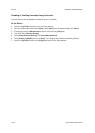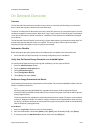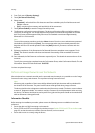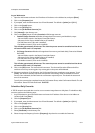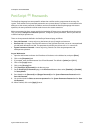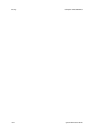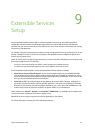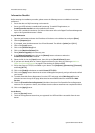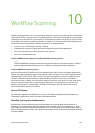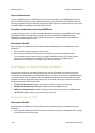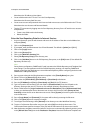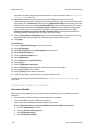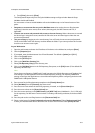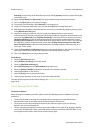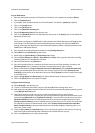Extensible Services Setup ColorQube™ 9201/9202/9203
9-2 System Administrator Guide
Information Checklist
Before starting the installation procedure, please ensure the following items are available or have been
performed.
• Ensure the device is fully functioning on the network.
• Ensure your XEIP solution is installed and functioning. To enable EIP applications, an
InstallCustomServices.dlm has to be installed on the device.
• Ensure SSL is enabled on the device. For further information refer to the Digital Certificate Management
topic in this System Administrator's Guide.
At your Workstation
1. Open the web browser and enter the IP address of the device in the Address bar, and press [Enter].
2. Click the [Properties] tab.
3. If prompted, enter the Administrator User ID and Password. The default is [admin] and [1111].
4. Click on the [Login] button.
5. Click on the [General Setup] link.
6. Click on the [Machine Software] link.
7. Select [Manual Upgrade] in the directory tree.
8. In the [Manual Upgrade] area, click on the [Browse] button to browse to where the
InstallCustomServices.dlm is located.
9. Select the file, click on the [Open] button, then click on the [Install Software] button.
10. If you have not already done so, create a digital certificate on your device, by referring to Machine
Digital Certificate Management on page 8-9. Set the days of validity to 9999.
11. Ensure that Secure HTTP (SSL) is enabled on your device. Click [Properties], [Connectivity], [Protocols],
and finally [HTTP].
12. Click on the [Enable] radio button to enable Secure HTTP (SSL).
13. Click on the [Apply] button. Note that the screen will disappear temporarily, and you will need to refresh
your browser
14. To enable Extensible Service Registration, from the HTTP web page, select [Web Services] from the
selection box near the top of the page. Note that the two available selections are HTTP and Web
Services.
15. Check the [Extensible Service Registration] checkbox. Note that if the Extensible Service Registration
web service is not present in the list, this indicates that the software install was not completed or failed.
16. Click on the [Apply] button.
At the Device
1. Press the [Services] button.
2. Touch the EIP Application button that you registered. Your XEIP workflow is accessible from the new
button.