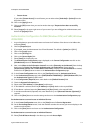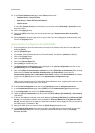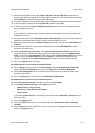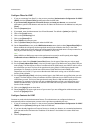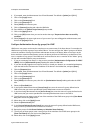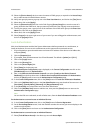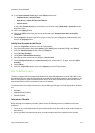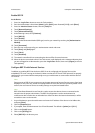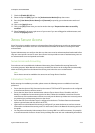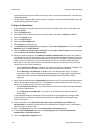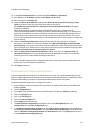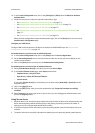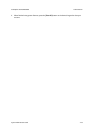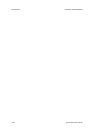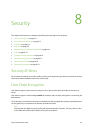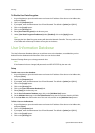ColorQube™ 9201/9202/9203 Authentication
System Administrator Guide 7-15
7. Check the [Enable 802.1X] box.
8. Select the required [EAP] type from the [Authentication Method] drop down menu.
9. Enter the [User Name (Device Name)] and [Password] required by your authentication switch and
server.
10. Click on the [Apply] button.
11. Click on the [OK] button when you see the window that says “Properties have been successfully
modified”.
12. Select [Logout] in the upper right corner of your screen if you are still logged in as Administrator, and
click on the [Logout] button.
Xerox Secure Access
Xerox Secure Access enables customers to leverage Xerox Partner Solutions to provide user authentication
with an optional card reader. Users can access the features available at the device once they have been
authenticated.
System Administrators can configure the device so that users must be authenticated and authorized before
they can access specific services or areas. Xerox Secure Access provides a means of authenticating users via
an authentication server and optional card reader.
Secure Access and Accounting
Secure Access can be enabled with the Network Accounting, Xerox Standard Accounting features for
accounting purposes. When Network Accounting is enabled, the device can be configured to automatically
obtain accounting data from the Network Accounting server when the user is authenticated.
Note
Secure Access cannot be enabled at the same time as Foreign Device Interface.
Information Checklist
Before starting the installation procedure, please ensure the following items are available or have been
performed:
• Ensure that the device is fully functional on the network. TCP/IP and HTTP protocols must be configured
so that Internet Services can be accessed.
• Ensure that the Xerox Partner authentication solution (Secure Access Server, Controller, and Card
Reader) is installed and communicating with the device. Follow the installation instructions from the
manufacturer of the authentication solution to correctly set the devices up. Make sure to securely mount
any external user authenticating devices to the device.
• Ensure that SSL (Secure Sockets Layer) is configured on the device. The Xerox Partner authentication
solution communicates with the device via HTTPS.
• (Optional) Ensure that Network Accounting is configured if you want the device to send user account
information to a Network Accounting server. For instructions, refer to the Network Accounting section of
this guide.
• You may also need another Authentication Server (running LDAP in an ADS environment, for example)
to communicate with the Secure Access Server providing that server with user credentialing information.