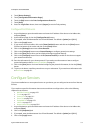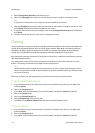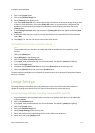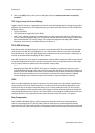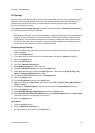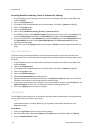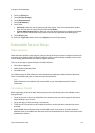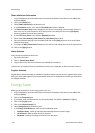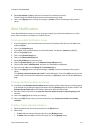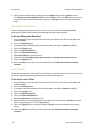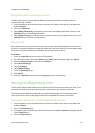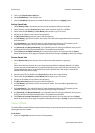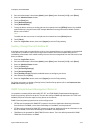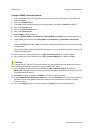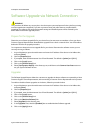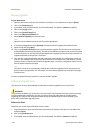ColorQube™ 9201/9202/9203 General Setup
System Administrator Guide 3-11
8. Select Fast Resume to [On] to reduce the time taken for the device to wake up.
This will change the default sleep/low timeout and increase energy usage.
9. Click on the [Apply] button to accept the changes or [Undo] to return the settings to their previous
values.
Alert Notification
In the Alert Notification section you can set up groups to notify (by e-mail) when problems occur on the
device. Alert notification is configured via Internet Services.
To Set up an Alert Notification Group
1. At your Workstation, open the web browser and enter the IP address of the device in the Address bar,
and press [Enter].
2. Click on the [Properties] tab.
3. If prompted, enter the Administrator User ID and Password. The default is [admin] and [1111].
4. Click on the [Login] button.
5. Click on the [General Setup] link.
6. Click on the [Alert Notification] link.
7. Select [E-mail Alerts] in the directory tree.
8. Check the [Enable Group 1] box in the Recipient Group Addresses area.
9. Click the filed under E-mail Addresses, and enter an e-mail address or addresses.
10. Enter an e-mail address in the [“Reply To”: E-mail Address] box.
11. Click on the [Apply] button to accept the changes or [Undo] to return the settings to their previous
values.
The “Settings confirmed. Send a test e-mail?” window will appear. Click on the [OK] button if you wish
to send a test e-mail to the Alert Notification recipient(s), or [Cancel] to return to the Alert Notification
page.
To Assign Notification Alerts to a Group
12. Scroll down to the Recipient Group Preferences area. Select the Status Codes that you wish the group(s)
to be notified of by checking the appropriate boxes. Click the [Glossary] link next to Status Codes in the
Recipient Group Preferences area for further information about the Status Codes.
13. Enter the number of minutes for the [Set Jam Timer for release of status to selected groups] (0-60
minutes).
14. Click on the [Apply] button to save your settings.
15. Click on the [OK] button, when you see the window that says “Properties have been successfully
modified”.
To Edit or Delete a Recipient Address
1. Select the address from the Group list and click on the [Edit] button.
2. Select either:
• To edit: make the required changes and click on the [Replace] button.
• To delete: select an address from the Group list, click on the [Delete] button.