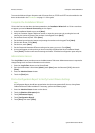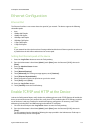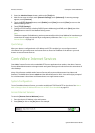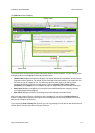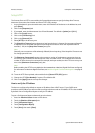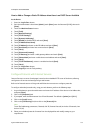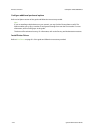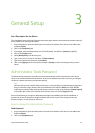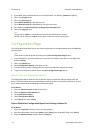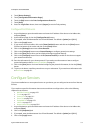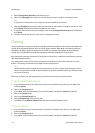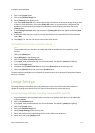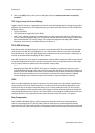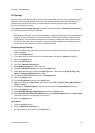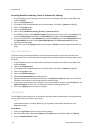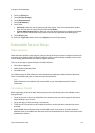General Setup ColorQube™ 9201/9202/9203
3-2 System Administrator Guide
3. If prompted, enter the Administrator User ID and Password. The default is [admin] and [1111].
4. Click on the [Login] button.
5. Click on the [Security] link.
6. Select [Admin Password] in the directory tree.
7. Ensure New Password tab is highlighted on the top of the screen.
8. Enter detail in the [New Password] and [Retype New Password] fields.
9. Click on the [Apply] button.
Note
The user name “admin” is reserved for the Device System Administrator Account.
Do NOT use the username “admin” for any local or network accounts on the device.
Configuration Page
The Configuration page allows you to view device setup details, for example Network Setup and Workflow
Scanning Setup.
Note
These details can also be printed by clicking on the [Print Configuration Page] button.
1. At your Workstation, open the web browser and enter the IP address of the device in the Address bar,
and press [Enter].
2. Click on the [Status] tab.
3. Select [Configuration Report] in the directory tree.
4. To view information about a setting select the required configuration setting from the list.
5. To print the Configuration details, click on the [Print Configuration Page] button.
How to Print a Configuration Report
The Configuration Report details the device software versions and network settings configured for the
device. The Configuration Report automatically prints when the device is rebooted or powered on. You can
print a Configuration Report by following the instructions below.
At the Device
1. Press the <Machine Status> button on the device.
2. Touch the [Machine Information] tab.
3. Touch [Information Pages].
4. Touch [Configuration Report].
5. Touch [Print], then touch [Close].
How to Disable the Configuration Report from Printing at Power On
At the Device
1. Press the <Log In/Out> button to enter the Tools pathway.
2. Enter the Administrator’s User Name [admin], touch [Next], enter Password [1111], touch [Enter].
3. Press the <Machine Status> button, then the [Tools] tab.