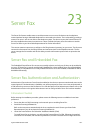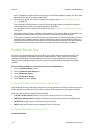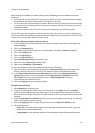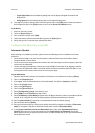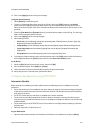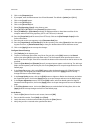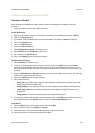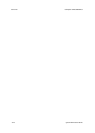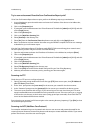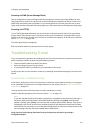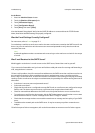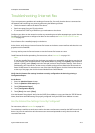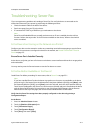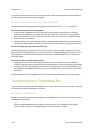System Administrator Guide 24-1
24
Troubleshooting
Troubleshooting: Workflow Scanning
If you are experiencing problems with Workflow Scanning, first verify that the device is connected on the
network and functioning as a printer by performing the following activities:
• Check the network cable at the back of the device.
• Send a test print from your PC to the device.
• If connected via TCP/IP try a PING from your workstation to the device.
Is the device functioning on the network as a printer?
Configure your device on the network or resolve any networking issues before attempting to use the
Workflow Scanning feature. For instructions to configure the device on the network see Enable TCP/IP and
HTTP at the Device on page 2-5.
Ensure Workflow Scanning is installed properly on the device.
At the device, verify that you have a Workflow Scanning button on the device screen interface and that this is
not grayed out or unavailable.
It may be necessary to press the Services button to view the Workflow Scanning button on screen.
Is the Workflow Scanning Button Available on the Device?
If there is no Workflow Scanning button available on the device, install the Scanning Kit and configure the
Workflow Scanning feature. For instructions, refer to Workflow Scanning on page 10-1.
Note
If you have installed Workflow Scanning but the button is grayed out or unavailable, at the device press
the Log In / Out button. Enter the Administrator’s User Name (default is [1111]), touch [Next], enter
Password (default is [1111]), touch [Enter], touch the Tools tab, and touch User Interface Settings.
Touch Service Enablements, then Workflow Scanning, set the service to Enable, and touch Save. Reboot
the device with the Power On/Off button. For instructions on use of the Power On/Off button, click the
Previous Menu button at the top of this page, then click the button labeled Power On/Off Button.
When you perform a scan, a Scan Confirmation Report prints (if it has been enabled). The Scan Confirmation
Report will report a job status of SUCCESS or FAILED.