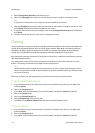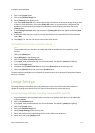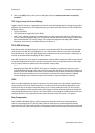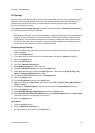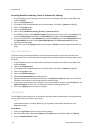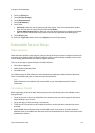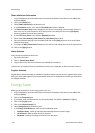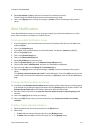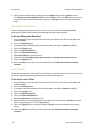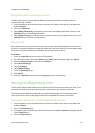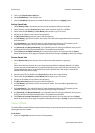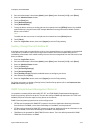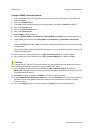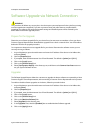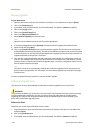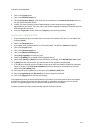General Setup ColorQube™ 9201/9202/9203
3-12 System Administrator Guide
3. When you have finished making changes click on the [Apply] button to save or [Undo] to cancel.
The “Settings confirmed. Send test e-mail?” window will appear. Click on the [OK] button if you wish to
send a test e-mail to the Alert Notification recipient(s), or [Cancel] to return to the Alert Notification
page.
Billing Meter Read Alerts
Using this dialog, System Administrators can set up an e-mail notification to the designated Billing
Administrator whenever billing meters are automatically read by the Meter Assistant.
To Set up a Billing Meter Read Alert
1. At your Workstation, open the web browser and enter the IP address of the device in the Address bar,
and press [Enter].
2. Click on the [Properties] tab.
3. If prompted, enter the Administrator User ID and Password. The default is [admin] and [1111].
4. Click on the [Login] button.
5. Click on the [General Setup] link.
6. Click on the [Alert Notification] link.
7. Select [E-mail Alerts] in the directory tree.
8. Check the box labelled [Billing meter reads reported] under Recipient Group Preferences area
9. Click on the [Apply] button.
10. Click on the [OK] button, when you see the window that says “Properties have been successfully
modified”.
Local UI Alerts
System Administrators can set up the local UI (user interface) to warn users that the scan disk is running low
on memory, potentially impacting system performance and/or causing job loss.
To Set up the Local UI Alert
1. At your Workstation, open the web browser and enter the IP address of the device in the Address bar,
and press [Enter].
2. Click on the [Properties] tab.
3. If prompted, enter the Administrator User ID and Password. The default is [admin] and [1111].
4. Click on the [Login] button.
5. Click on the [General Setup] link.
6. Click on the [Alert Notification] link.
7. Select [Local UI Alerts] in the directory tree.
8. Select the radio button corresponding to the warning that you wish to provide, if [Custom] is selected,
enter an amount between 0 - 75 in the [Custom] box.
9. Click on the [Apply] button to accept the changes or [Undo] to return the settings to their previous
values.
10. Click on the [OK] button, when you see the window that says “Properties have been successfully
modified”.