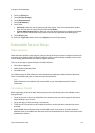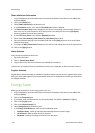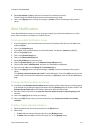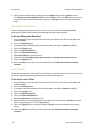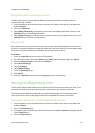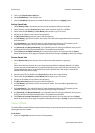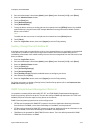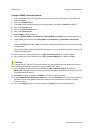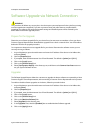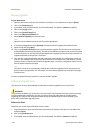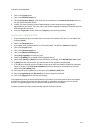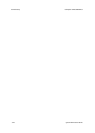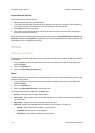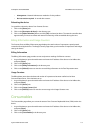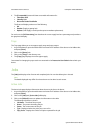ColorQube™ 9201/9202/9203 General Setup
System Administrator Guide 3-17
Software Upgrade via Network Connection
Prepare for the Upgrade
Obtain the new software upgrade file for your device from the www.xerox.com website or from your Xerox
Customer Support Representative. Download the upgrade file to a local or network drive. You will be able to
delete the file after the upgrade procedure.
It is important to obtain the correct upgrade file for your device. Determine the software version you are
currently running, as follows.
1. At your Workstation, open the web browser and enter the IP address of the device in the Address bar,
and press [Enter].
2. Click the [Properties] tab.
3. If prompted, enter the Administrator User ID and Password. The default is [admin] and [1111].
4. Click on the [Login] button.
5. Click on the [General Setup] link.
6. Select [Configuration Report] in the directory tree, scroll down to the Common User Data section to
see your System Software Version.
Upgrades
The Software Upgrade feature allows the customers to upgrade the device software as requested by a Xerox
Customer Support Center Representative, without needing a Customer Service Representative to be present.
To enable or disable software upgrades on the device, follow the procedure below:
1. At your Workstation, open the web browser and enter the IP address of the device in the Address bar,
and press [Enter].
2. Click the [Properties] tab.
3. If prompted, enter the Administrator User ID and Password. The default is [admin] and [1111].
4. Click on the [Login] button.
5. Click on the [General Setup] link.
6. Click on the [Machine Software] link.
7. Select [Upgrades] in the directory tree.
8. In the Upgrades area, check the [Enabled] box to enable Machine Software upgrade.
9. Click on the [Apply] button.
WARNING
This procedure will delete any current jobs in the device print queue and prevent further jobs from printing
until the upgrade has completed. If you wish to preserve these jobs, allow them to complete before
upgrading your software. All configured network settings and installed options will be retained by the
device after the Software Upgrade process.