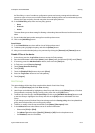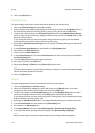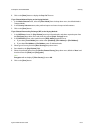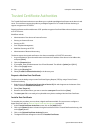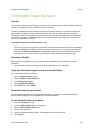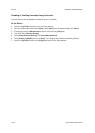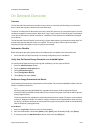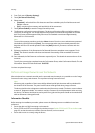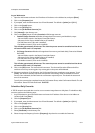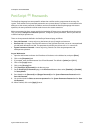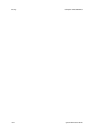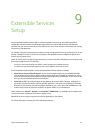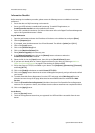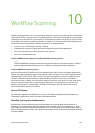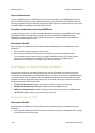ColorQube™ 9201/9202/9203 Security
System Administrator Guide 8-21
At your Workstation
1. Open the web browser and enter the IP address of the device in the Address bar, and press [Enter].
2. Click on the [Properties] tab.
3. If prompted, enter the Administrator User ID and Password. The default is [admin] and [1111].
4. Click on the [Login] button.
5. Click on the [Security] link.
6. Click on the [On Demand Overwrite] link.
7. Click [Manual] in the directory tree.
8. Click on the [Start] button for either Standard or Full. image overwrite.
• Standard Image Overwrite will delete all image data from memory and hard disk, except:
- Jobs and folders stored in the Reprint Saved Jobs feature.
- Jobs stored in the Scan to Mailbox feature (if installed).
- Fax Dial Directories (If fax card is installed).
- Fax Mailbox contents (If fax card is installed).
This will take approximately 20 minutes. The overwrite process cannot be cancelled and the device
will remain offline until it is completed.
• Full Image Overwrite will delete all image data from memory and hard disk(s). Data to be Deleted
INCLUDES:
- Jobs and folders stored in the Reprint Saved Jobs feature.
- Jobs stored in the Scan to Mailbox feature (if installed).
- Fax Dial Directories (If fax card is installed).
- Fax Mailbox contents (If fax card is installed).
This will take approximately 60 minutes. The overwrite process cannot be cancelled and the device
will remain offline until it is completed.
9. Click on the [OK] button. The overwrite will commence. The device will be taken offline and will be
unable to receive any incoming jobs. Any existing jobs in the queue will be deleted.
10. Following completion of the Overwrite, the On Demand Overwrite completion screen appears. Touch
[Close]. The network controller will reboot and network functionality will be unavailable for several
minutes. Once rebooted, the Disk Overwrite confirmation report will print. This details the status and
time of the overwrite.
To verify the overwrite has completed view the Confirmation Sheet, under Confirmation Details. The Job
Information: Status ESS Disk should read 'SUCCESS'.
Schedule a Daily Overwrite
A TCP/IP network-connected device can be set to overwrite image data on a daily basis. To schedule a daily
overwrite, perform the following steps.
1. At your Workstation, open the web browser and enter the IP address of the device in the Address or
Location field. Press [Enter].
2. Click the [Properties] tab.
3. If prompted, enter the Administrator User ID and Password. The default is [admin] and [1111].
4. Click on the [Login] button.
5. Click on the [Security] link.
6. Click on the [On Demand Overwrite] link.
7. Select [Scheduled] in the directory tree.
8. Select the required frequency from the [Frequency] drop down list to enable the Overwrite.