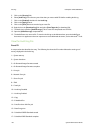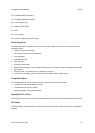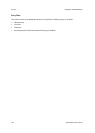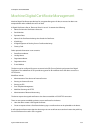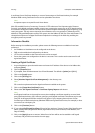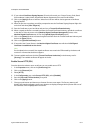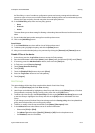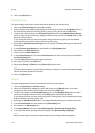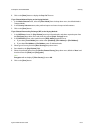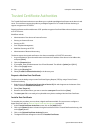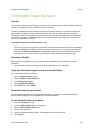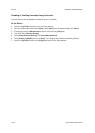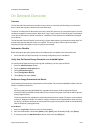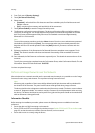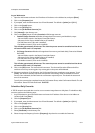Security ColorQube™ 9201/9202/9203
8-14 System Administrator Guide
6. Click on the [Save] button.
Protocol Groups
This option displays all the Protocol Group saved and the details of each Protocol Group.
1. Click on the [Protocol Groups] tab under IPsec heading.
2. Protocol Groups can be deleted by highlighting a Protocol Group and clicking on the [Delete] button, if
the Protocol Group selected is not being used by a security policy, then click on the [OK] button.
3. To add or edit a Protocol Group in the IP Protocol Group area click on the [Add New Protocol Group]
button to add a new Protocol Group or highlight a Protocol Group and click on the [Edit] button to edit
details of a Protocol Group.
If you change the name of a Protocol Group that is being used in Security policy, then the updated
protocol group name shall also change in the security policy entry.
4. By clicking the [Add New Protocol Group] button, a new page will display allowing you to add the new
protocol group.
5. In the IP Protocol Group Details area, enter details in the [Group Name] field.
6. Enter details in the [Description] area.
7. Check the required Service Name box.
8. In the Custom Protocol area, check the Custom Protocol box to select custom protocol, enter details in
the [Service Name] field.
9. From the [Protocol] drop-down menu select the protocol.
10. Enter the port number in the [Port] field.
11. Select either [Server] or [Client] from the [Device is] drop-down menu.
Note
The Service Name, Protocol Type, Port Number and Device is fields for a Custom Protocol will be disabled
when its associated checkbox is unchecked.
12. Click on the [Save] button.
Actions
This option displays the list of actions associated with the IPsec security policies.
1. Click on the [Actions] tab under IPsec heading.
2. Actions can be deleted by highlighting a Action and clicking on the [Delete] button, if the Action
selected is not being used by a security policy, then click on the [OK] button.
3. To add or edit a Action in the IP Protocol Group area click on the [Add New Action] button to add a
new Action or highlight a Action and click on the [Edit] button to edit details of a Action.
If you change the name of a Action that is being used in Security policy, then the updated action name
shall also change in the security policy entry.
4. By clicking the [Add New Action] button, a new page will display allowing you to add the new action.
5. In the IP Action Details area, enter details in the [Action Name] field.
6. Enter details in the [Description] area.
7. In the Keying Method area, select either [Manual Keying] or [Internet Key Exchange (IKE)].
8. If you select Internet Key Exchange (IKE), enter details in the [Pre-shared Key Passphrase].
Note
Only one Action may be created when selecting Internet Key Exchange (IKE) Keying Method.