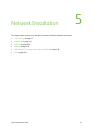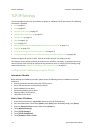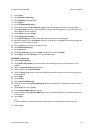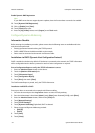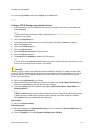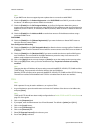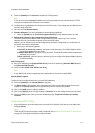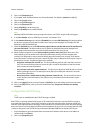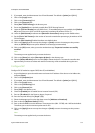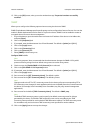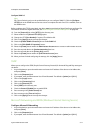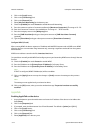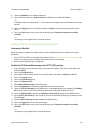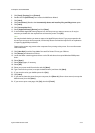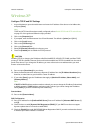ColorQube™ 9201/9202/9203 Network Installation
System Administrator Guide 5-9
3. If prompted, enter the Administrator User ID and Password. The default is [admin] and [1111].
4. Click on the [Login] button.
5. Click on the [Connectivity] link.
6. Click on the [Protocols] link.
7. Select [Raw TCP/IP Printing] in the directory tree.
8. Ensure the [Enabled] box is checked to enable Raw TCP/IP Printing Protocol.
9. Leave the [TCP Port Number] set to 9100 for Port 1. If two additional ports are available, click [Default
All] to see if they set to 9101 and 9102 respectively (emulating HP JetDirect EX Plus 3).
10. Leave the [Bidirectional] checkboxes and [Maximum Connections] settings at their default values.
11. Set the [End of Job Timeout] to the number of seconds to wait before processing a job without an End
Of Job indicator.
12. Leave the [PDL Switching] Enabled checkbox at its default value.
13. Click on the [Apply] button to accept the changes or [Undo] to return the settings to their previous
values, or [Default All] to enter printer defaults for all settings (recommended).
14. Click on the [OK] button, when you see the window that says “Properties have been successfully
modified”.
Note
The settings are not applied until you restart the device.
15. Click on the [Status] tab, select [Description & Alerts] in the directory tree.
16. Click the [Reboot Machine] button and click [OK] to reboot the device. The network controller takes
approximately 5 minutes to reboot and network connectivity will be unavailable during this time
Configure SLP
Configure SLP (if needed to support CUPS, Mac OS, and NetWare).
1. At your Workstation, open the web browser and enter the IP address of the device in the Address bar,
and press [Enter].
2. Click on the [Properties] tab.
3. If prompted, enter the Administrator User ID and Password. The default is [admin] and [1111].
4. Click on the [Login] button.
5. Click on the [Connectivity] link.
6. Click on the [Protocols] link.
7. Select [SLP] in the directory tree.
8. Check the [Enabled] box to enable Service Location Protocol (SLP).
9. Enter an [IP address] for the Directory Agent, if required.
10. Enter the required name(s) for [Scope 1,2,3].
11. Select the Message type from the drop down menu for [Multicast or Broadcast].
12. Enter a value for [Multicast Radius] (0-255).
13. Enter a value for MTU to set the Maximum Transmission Unit (484 - 32768), with 1400 as the default.
This allows you to set the maximum packet size for SLP.
14. Click on the [Apply] button to accept the changes or [Undo] to return the settings to their previous
values.
Note
The settings are not applied until you restart the device.