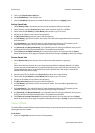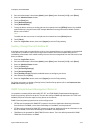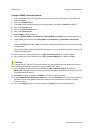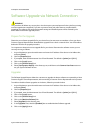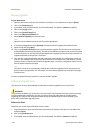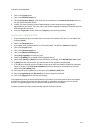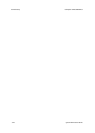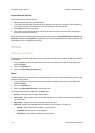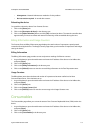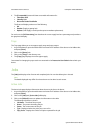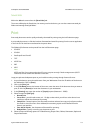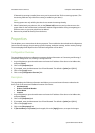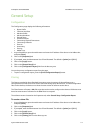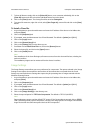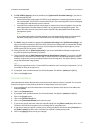CentreWare Internet Services ColorQube™ 9201/9202/9203
4-2 System Administrator Guide
Access Internet Services
Instructions to access Internet Services:
1. Open the web browser from your Workstation.
2. In the URL field, enter http:// followed by the IP Address of the device. For example: If the IP Address is
192.168.100.100, enter the following into the URL field: http://192.168.100.100.
3. Press [Enter] to view the Home page.
4. Click a tab to access the desired page, or click on the Index icon at the top of the device web page to
access the index and contents list.
Many of the features available within Internet Services will require the System Administrator Login ID and
Passcode. The default being [admin] and [1111]. A user will only be prompted for the Administrator User ID
and Password once in a single browser session.
Status
Description and Alerts
The Description and Alerts page allows you to view the Device Model, Name, location, IP Address and Status
of the device.
1. At your Workstation, open the web browser and enter the IP address of the device in the Address bar,
and press [Enter].
2. Click on the [Status] tab.
3. Click on the [Description and Alerts] link.
Alerts
The Alerts page allows you to view all current alert messages. Each alert will specify what the problem is and
a solution to the problem.
1. At your Workstation, open the web browser and enter the IP address of the device in the Address bar,
and press [Enter].
2. Click on the [Status] tab.
3. Click on the [Description & Alerts] in the directory tree.
The following information is displayed in the Alerts field:
• Severity - The importance or impact of the problem.
• Status Code - If the problem needs a Service Representative to fix it then let them know this code when
you talk to them.
• Description - Displays a warning or the problem and how to fix it.
• Skill Level - Displays the suggested skill level needed to fix this problem. The levels are:
– Trained - System Administrator needed to fix this problem
– Untrained - Normal user can fix this problem
– Field Service - Xerox Support needed to fix this problem