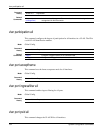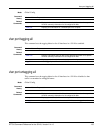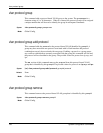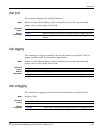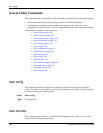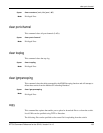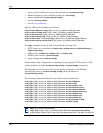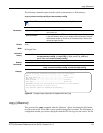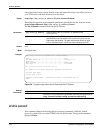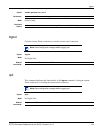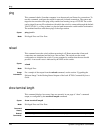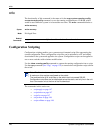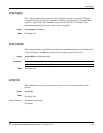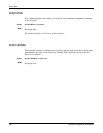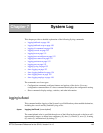142 System Configuration Commands
enable passwd
cannot be created on the switch. Instead, create the banner file using a text editor, put it on
your TFTP server, and then download it to the switch.
Syntax
copy tftp://tftp_server_ip_address/filepath nvram:clibanner
Reversing the sequence of the command parameters uploads the text file from the switch:
copy nvram:clibanner tftp://tftp_server_ip_address/filepath
The no clibanner command removes the CLI banner.
Default
none
Mode
Privileged Exec
Example
Figure 36 Using the copy command to Download the CLI Banner
enable passwd
This command changes the Privileged Exec password (commonly called the “enable”
password), which is not set when SFTOS boots for the first time. First type the command,
then press Enter.
Parameters
tftp_server_ip_address
Enter the URL of the TFTP server in IP address format:
xxx.xxx.xxx.xxx
filepath
Enter the path on the TFTP server and the filename in this format:
path/filename. If the file resides in the root directory, then you can
simply enter the filename. The path and filename can be no more
than 31 characters each. The file size cannot be larger than 2K.
copy tftp://192.168.77.52/banner.txt nvram:clibanner
Mode........................................... TFTP
Set TFTP Server IP............................. 192.168.77.52
TFTP Path...................................... ./
TFTP Filename.................................. banner.txt
Data Type...................................... Cli Banner
Are you sure you want to start? (y/n) y
CLI Banner file transfer operation completed successfully!
(Force10 S50) #exit
Force10 S50) >logout
FORCE10's Login Banner - Unauthorized access is punishable by law.
User:
Related
Commands
copy (clibanner) Downloads the CLI banner text file to the switch.
write
Saves the running configuration to NVRAM, duplicating the
functionality of
copy system:running-config nvram:startup-config