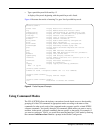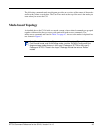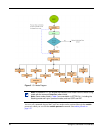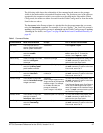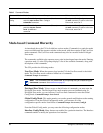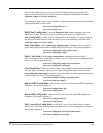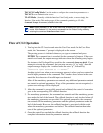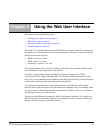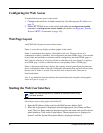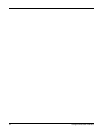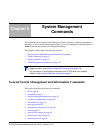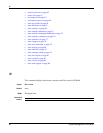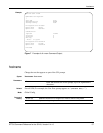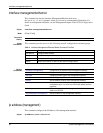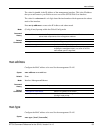52 Using the Web User Interface
Configuring for Web Access
To enable Web browser access to the switch:
1. Configure the switch for in-band connectivity. See Management IP Address on
page 35.
2. Enable HTTP Web access to the switch with either the ip http server enable
command or ip http secure-server enable (for details, see Hypertext Transfer
Protocol (HTTP) Commands on page 195).
Web Page Layout
An SFTOS Web UI panel consists of three frames.
Frame 1, across the top, displays a banner graphic of the switch.
Frame 2, at the bottom-left, displays a hierarchical tree view. The tree consists of a
combination of folders, subfolders, and configuration and status HTML pages. You can think
of the folders and subfolders as branches and the configuration and status HTML pages as
leafs. Only the selection of a leaf (not a folder or subfolder) will cause Frame 2 to display a
new HTML page. A folder or subfolder has no corresponding Frame 3 HTML page.
Frame 3, the bottom-right frame, displays the currently selected panel displaying either the
device configuration status or the user configurable information that you have selected from
the tree view of Frame 2, or both. You can resize each of these frames. There are no
fixed-sized frames.
Also, if you enable the Java functionality, the frame displays the navigable switch graphic
shown in Figure 6 on page 53.
Starting the Web User Interface
Follow these steps to bring up the switch Web UI:
1. Enter the IP address of the switch in the Web browser address field.
2. When the Login panel is displayed, enter the appropriate User Name and Pass-
word. The User Name and associated password are the same ones used for the ter-
minal interface. Click on the Login button. The navigation tree is displayed in
Frame 2, and the System Description Menu is displayed in Frame 3.
Note: You must configure the IP address of the switch before using
the Web interface.