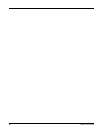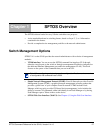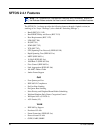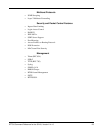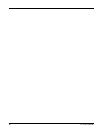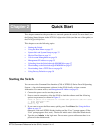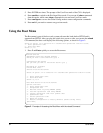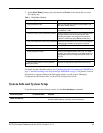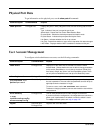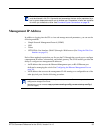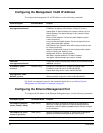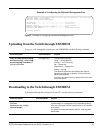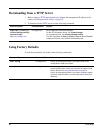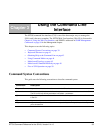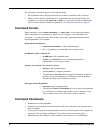SFTOS Command Reference for the S2410, Version 2.4.1.0 33
2. At the [Boot Menu] prompt, press the number and Enter of the option that you want.
The options are:
For details on other Xmodem options, see Uploading from the Switch through XMODEM on
page 37 and Downloading to the Switch through XMODEM on page 37. In general, for more
information on options related to the Boot menu options, see the section “Managing
Configuration and Software Files” in the SFTOS Configuration Guide.
System Info and System Setup
To get information on the software version, use the show hardware command:
Table 1 Boot Menu Options
Boot Menu Options Details
1 - Start operational code Start SFTOS (the same option as presented in the
two-option startup menu).
2 - Change baud rate Invoke a menu that offers console speed settings
from 9600 to 115kb.
3 - Retrieve event log using XMODEM (64KB). Upload a text file of the event log to an external folder
through Xmodem running on the console. After
selecting this option, you are given the chance to
cancel the transfer by typing Ctrl-x several times.
4 - Load new operational code using XMODEM Download a new version of SFTOS from an external
folder through Xmodem running on the console.
5 - Display operational code vital product data Lists SFTOS version and installed modules.
6 - Update Boot Code [not active]
7 - Delete operational code Remove the installed version of SFTOS. You might
do this if you need to remove a corrupted image or if
the NVRAM is too full to download a new version of
SFTOS.
8 - Reset the system This is the same as power cycling.
9 - Restore Configuration to factory defaults
(delete config files)
Replace the startup-config with the default config.
Command Syntax Command Mode Purpose
show hardware
Privileged Exec Displays the serial number, software version the device contains,
burned-in MAC address, and other device information.