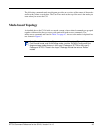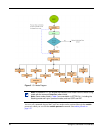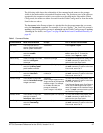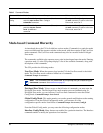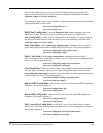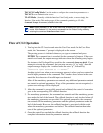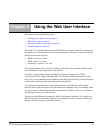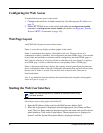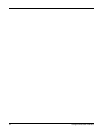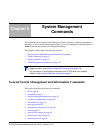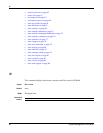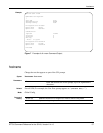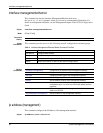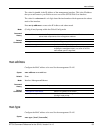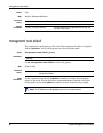SFTOS Command Reference for the S2410, Version 2.4.1.0 53
3. Make your selection by clicking on the appropriate item in the navigation tree in
Frame 2.
Command Buttons
The following command buttons are used throughout the Web UI panels:
Save—Implements and saves the changes you just made. Some settings may require you to
reset the system in order for them to take effect.
Refresh—The Refresh button that appears next to the Apply button in Web interface panels
refreshes the data on the panel.
Submit—Send the updated configuration to the switch. Configuration changes take effect
immediately. These changes will not be retained across a power cycle unless a save is
performed.
The Web UI also has an optional switch
navigation icon:
Figure 6 Switch Navigation Icon in Web UI
To enable the icon, execute the command ip http javamode enable from Global Config
mode. Alternatively, you can use the Network Connectivity Configuration panel. Traverse the
Navigation tree (left side of page) in this sequence:
System >> Configuration >> Network Connectivity Configuration
For details, see the Web User Interface chapter in the SFTOS Configuration Guide.
number indicator
Stack member unit
Port status indicator (green = up).
Click arrow to view back of switch.
Click arrow on back of switch to return.
Click “up” arrow to view
previous switch.
(A “down” arrow gets
next switch in stack.)
Click on body for
floating nested
menus like those
in Navigation pane.
Click to view the whole stack. The stack view opens in a separate window.