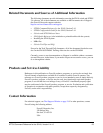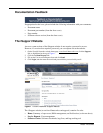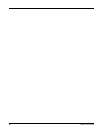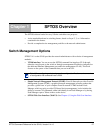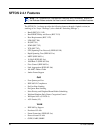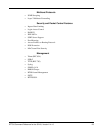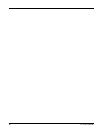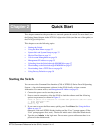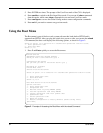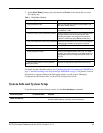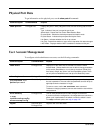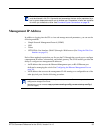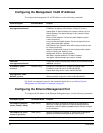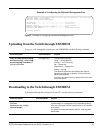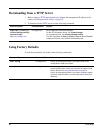SFTOS Command Reference for the S2410, Version 2.4.1.0 31
This chapter summarizes the procedures to start and operate the switch. For more detail, see
the Getting Started chapter in the SFTOS Configuration Guide (and the rest of that guide) or
the S2410 Quick Reference.
This chapter covers the following topics:
• Starting the Switch
• Using the Boot Menu on page 32
• System Info and System Setup on page 33
• Physical Port Data on page 34
• User Account Management on page 34
• Management IP Address on page 35
• Uploading from the Switch through XMODEM on page 37
• Downloading to the Switch through XMODEM on page 37
• Downloading from a TFTP Server on page 38
• Using Factory Defaults on page 38
Starting the Switch
You can access the Command Line Interface (CLI) of SFTOS (S-Series Force10 Operating
System — the switch management software) in the S2410 locally or from a remote
workstation. For remote access, see Management IP Address on page 35.
1. Connect the power cord to turn the power on.
2. From a console connection, allow the S2410 to load the software until the following
options are presented, as shown in Figure 2:
Select an option. If no selection in 2 seconds then operational code will start.
1 - Start operational code.
2 - Start Boot Menu.
Select (1, 2):
3. If you want to access the Boot menu, quickly press 2 and Enter. See Using the Boot
Menu on page 32.
Otherwise, wait until SFTOS finishes loading and the “User:” prompt appears (If the
“Unit” prompt appears first, wait.). The device initial state is called the default mode.
4. Type the word
admin in the login area. Do not enter a password because there is no
password in the default mode.
Chapter 2 Quick Start