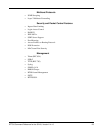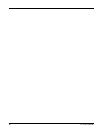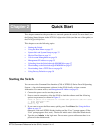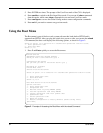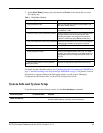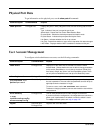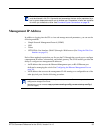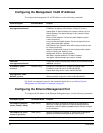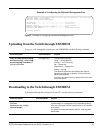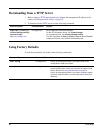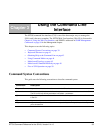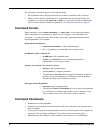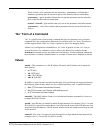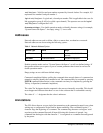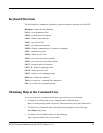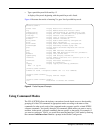SFTOS Command Reference for the S2410, Version 2.4.1.0 37
Example of Configuring the Ethernet Management Port
Figure 3 Example of Configuring the Ethernet Management Port
Uploading from the Switch through XMODEM
To copy to a PC through the console port with XMODEM, use the following command.
Downloading to the Switch through XMODEM
To download through the console port from a PC, use the following command:
(Force10 S2410) (Config)#serviceport ip 10.11.197.177 255.255.0.0 10.11.197.190
(Force10 S2410) (Config)#exit
(Force10 S2410) #show serviceport
IP Address..................................... 10.11.197.177
Subnet Mask.................................... 255.255.0.0
Default Gateway................................ 10.11.197.190
ServPort Configured Protocol Current........... None
Burned In MAC Address.......................... 00:01:E8:99:99:9A
(Force10 S2410) #
Command Syntax Command Mode Purpose
copy {nvram:startup-config |
nvram:errorlog | nvram:log |
nvram:traplog} xmodem://
filepath/filename
Privileged Exec The options/file types are:
config — configuration file
errorlog — error (Event) log
log — System log
system trace — system trace
traplog — trap log
This starts the upload and also displays the mode of
uploading and the type of upload it is and confirms the
upload is taking place.
If you are using HyperTerminal, specify which file is to be
sent to the switch.
Command Syntax Command Mode Purpose
copy xmodem://filepath/
filename
{nvram:startup-config |
system:image}
Privileged Exec Sets the destination (download) datatype to be an image
(system:image) or a configuration file (nvram:startup-config).
If you are using HyperTerminal, specify which file is to be sent
to the switch.
The switch will restart automatically after the code has been
downloaded.