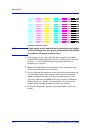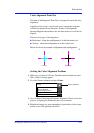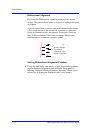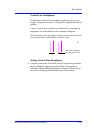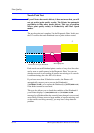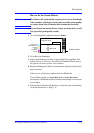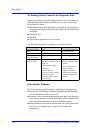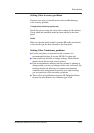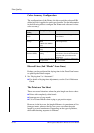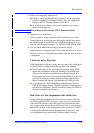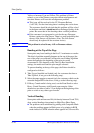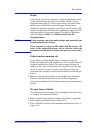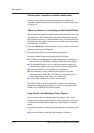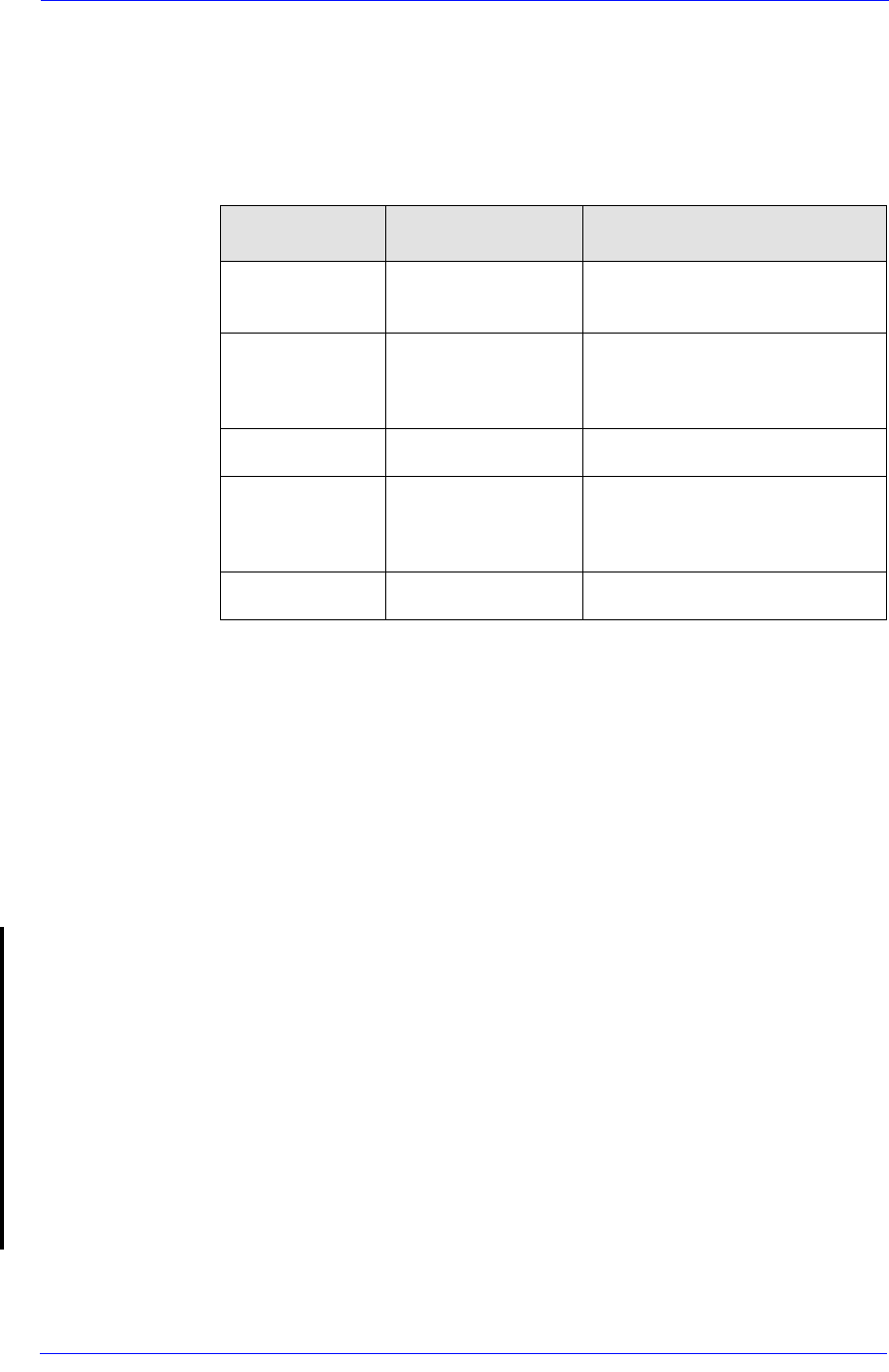
Print Quality
6-18
HP DesignJet 5000 Series Printers Service Manual
Color Accuracy Configuration
The configurations of the Printer, the driver, and the software RIPs
define how ink is applied to each type of media. Use the information
in the following table to configure the Printer and software for best
color accuracy.
Blurred Lines (Ink “Bleeds” from Lines)
Perhaps you have adjusted the drying time in the Front Panel menu
to speed up the Printer output.
1 Set “Drying time” to
“Automatic”.
n For details of drying time adjustments, see the User’s Reference
Guide.
The Prints are Too Short
There are several situations where the print length can be too short:
n Prints with completely white bands.
n Improper use of crop marks.
n Use of Coated Media when trying to get precise output.
However, in the last case, the length difference is a maximum of 4 to
6mm per meter, whereas the first two cases can affect the print
length by several centimeters. Depending on the type of problem,
the troubleshooting sequence is different.
Location of
Setting
Setting Description Selection
Printer Front-Panel
Menu
Media Set to match the media type loaded
in the Printer.
Internal RIP
settings
Ink Emulation
RGB
CMYK (PS 5000PS
only)
Set the type of inks that your
software generates.
Color Calibration (PS
only)
Set to ON.
Non-HP drivers
(Software RIPS)
Media or equivalent
setting
Set to match the media type loaded
in the Printer. See the documentation
that came with your software for
information.
Color correction option
or equivalent
Do the color correction calibration if
one is available.