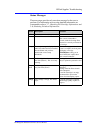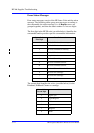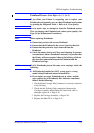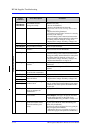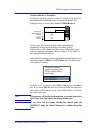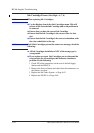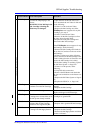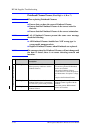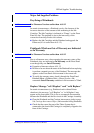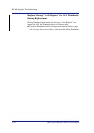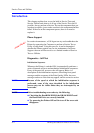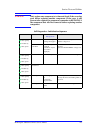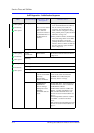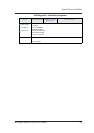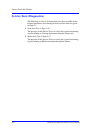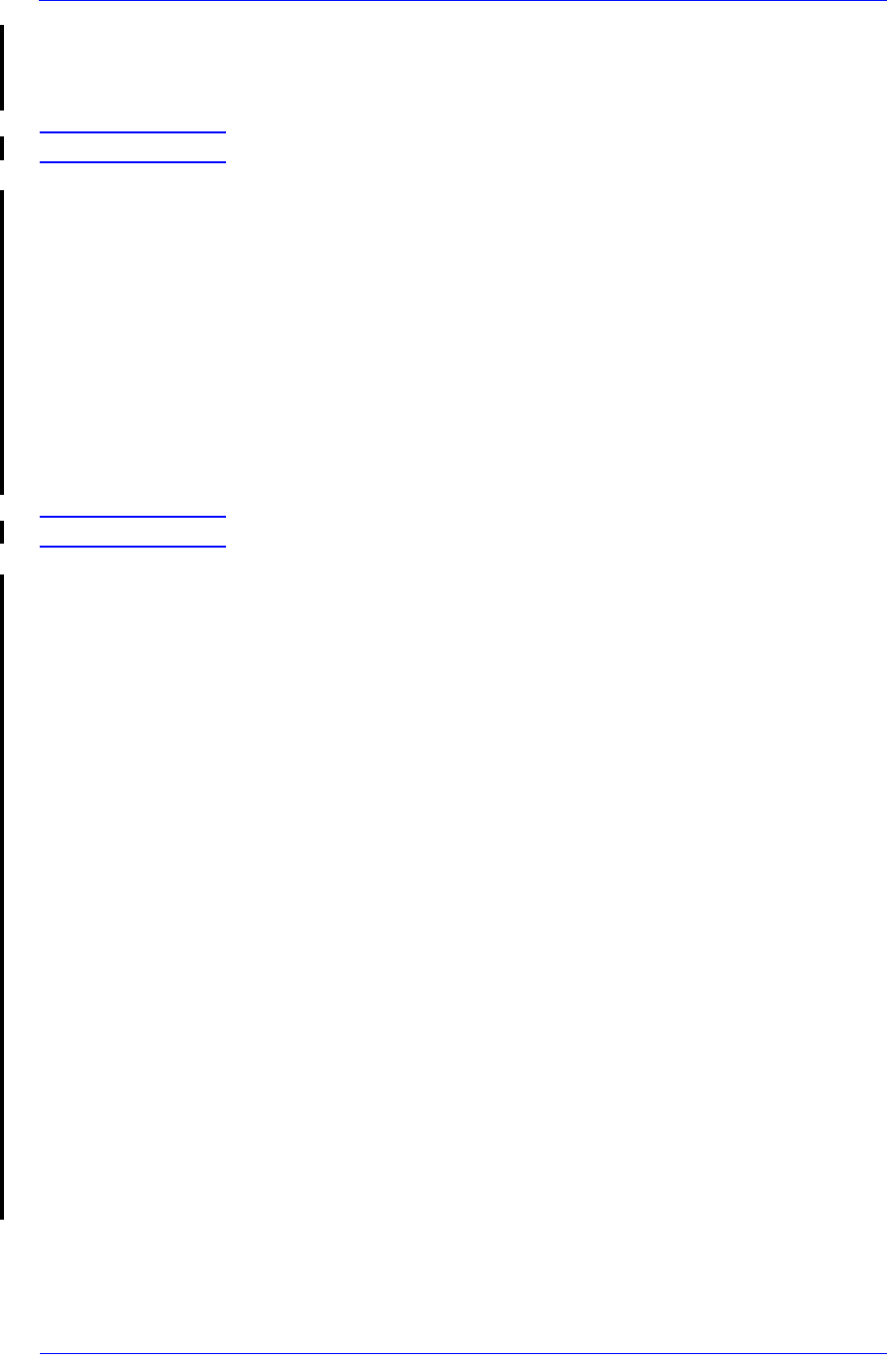
HP Ink Supplies Troubleshooting
3-19
HP DesignJet 5000 Series Printers Service Manual
Major Ink Supplies Problems
Dry-firing of Printheads
NOTE For Firmware Versions earlier than A.01.12
In certain circumstances, a Printhead can dry-fire because of the
incorrect detection of the amount of ink remaining in the Ink
Cartridge. The Ink Cartridge is indicated as "Empty" on the Front
Panel too late. The problem is due to the inaccuracy of the
conversion from drop fired to ink volume.
n Replace the Ink Cartridge and the Printhead and upgrade the
Firmware (if it is earlier than A.01.12).
Printheads Which are Out of Warranty are Indicated
as In Warranty
NOTE For Firmware Versions earlier than A.01.12
Due to a firmware error, when reporting the warranty status of the
Printheads, they are indicated as In Warranty on the Front Panel
even though they are Out of Warranty.
n Upgrade to firmware release A.01.12.
n
In order to be sure about the status of the Printhead before replacing
it, perform a manual recovery of the Printhead. The message that
appears on the Front Panel at this moment is the correct one.
n
To verify the warranty status, check it through the Front Panel:
Printhead Menu > Printhead Info > Choose a color > Ink
consumed.
Out of Warranty
conditions is Ink consumed > 700ml.
Replace Message "xx15 Replace" and "xx16 Replace"
In certain circumstances (e.g. Printhead crash without Printer
shutdown), the message "xx15 Replace" or "xx16 Replace" may
appear on the front panel. This is due to a temporal disconnection
between the Printhead and the flex circuit in the Carriage Assembly.
n
Clean the Printheads and the Carriage interconnects (refer to page
9-6,
Carriage Interconnect Wiper
) and reseat the failing Printheads.
n Check that the crane
(the part of the Tubes System that is
connected to the front of the Carriage)
is completely clipped to the
front of the Carriage.