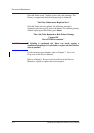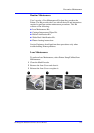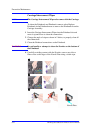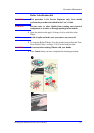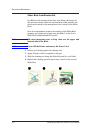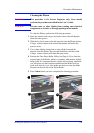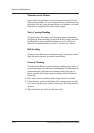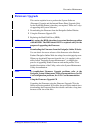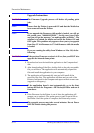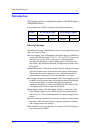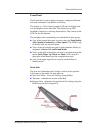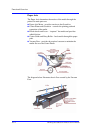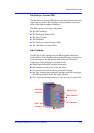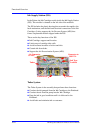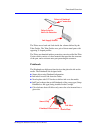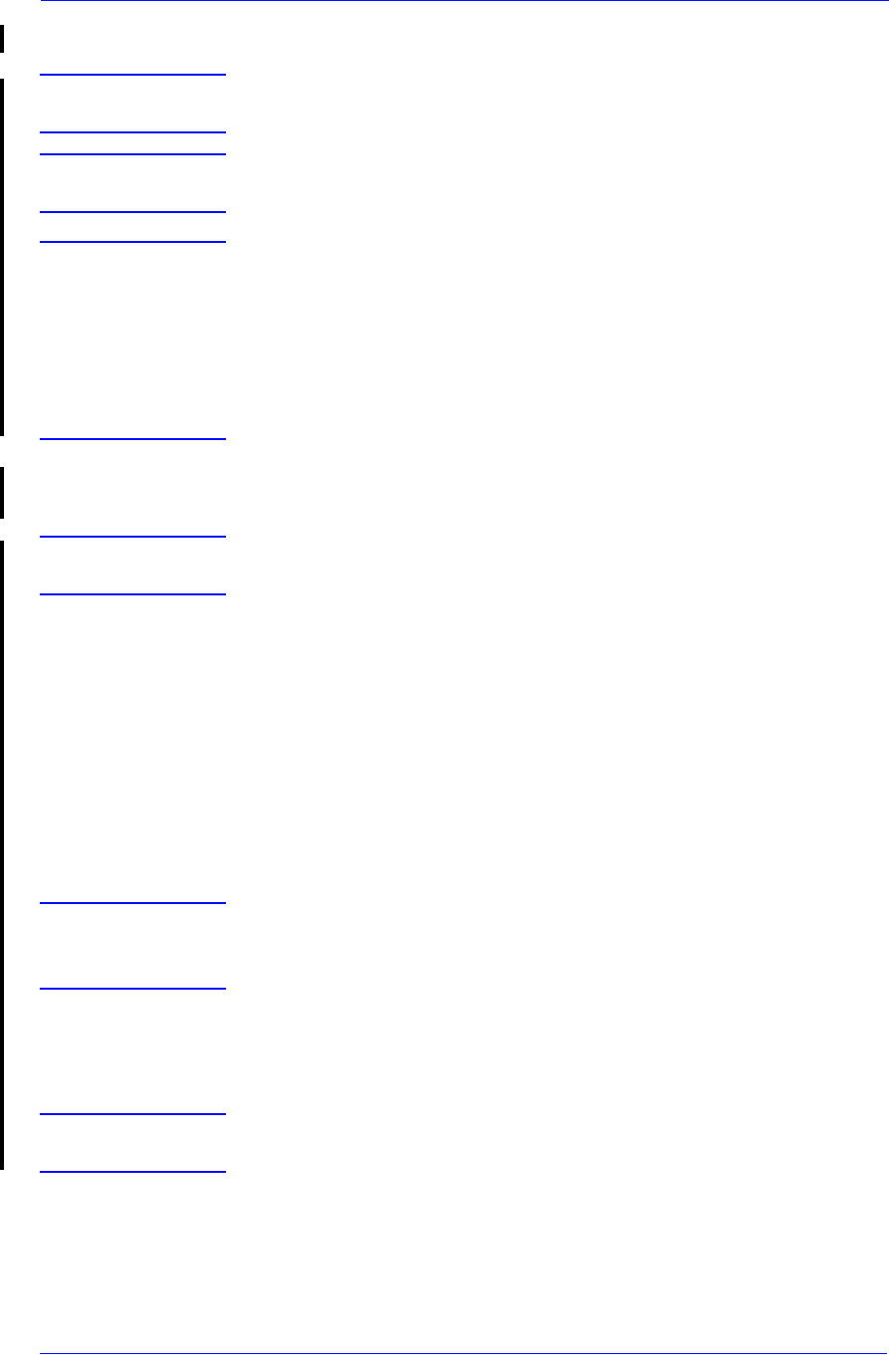
Preventive Maintenance
9-12
HP DesignJet 5000 Series Printers Service Manual
Upgrade Instructions
WARNING The Firmware Upgrade process will delete all pending print
jobs.
NOTE Ensure that the Printer is powered ON and that the Media has
been removed from the Printer.
NOTE If you upgrade the firmware while media is loaded, you will get
the system error "0d0000 033f019C". In this case, press Enter
and you will get the message "no media profiles available". The
solution is to unload the media and switch the Printer ON and
OFF again. This problem only appears when you try to upgrade
from Non-UV ink firmware to UV ink firmware while the media
is loaded.
If you are running the utility from Windows or Mac OS, do the
following:
WARNING If the previous Firmware version is A.01.xx, then you MUST also
upgrade the internal demo prints.
1
Download
and save the installation application to the Computer hard
disk.
2 After downloading all the files, double-click on the only executable
file you will have. The application will automatically expand the
files and install the application in your computer.
3 The application will automatically start and will install all the
necessary files first. The application will then analyze each of the
Printers configured for the computer and report on their current state
(upgrade or emergency).
NOTE If the application doesn’t start automatically, go to the Start
button and look for Programs > HP DesienJet folder and run it
from there.
4 If the Firmware for the Printer is out of date, the application will
prompt you to update it. The update process sends a special file to
the Printer. Once the update is complete, the Printer may restart.
NOTE The upgrade process may take several minutes. Do not Power
OFF the Printer during this process.