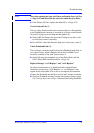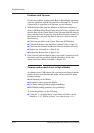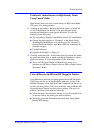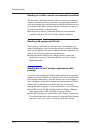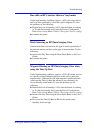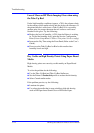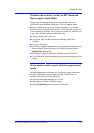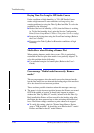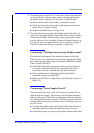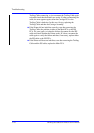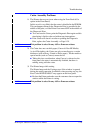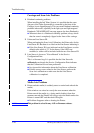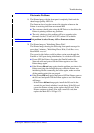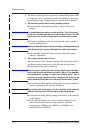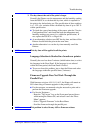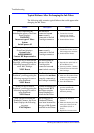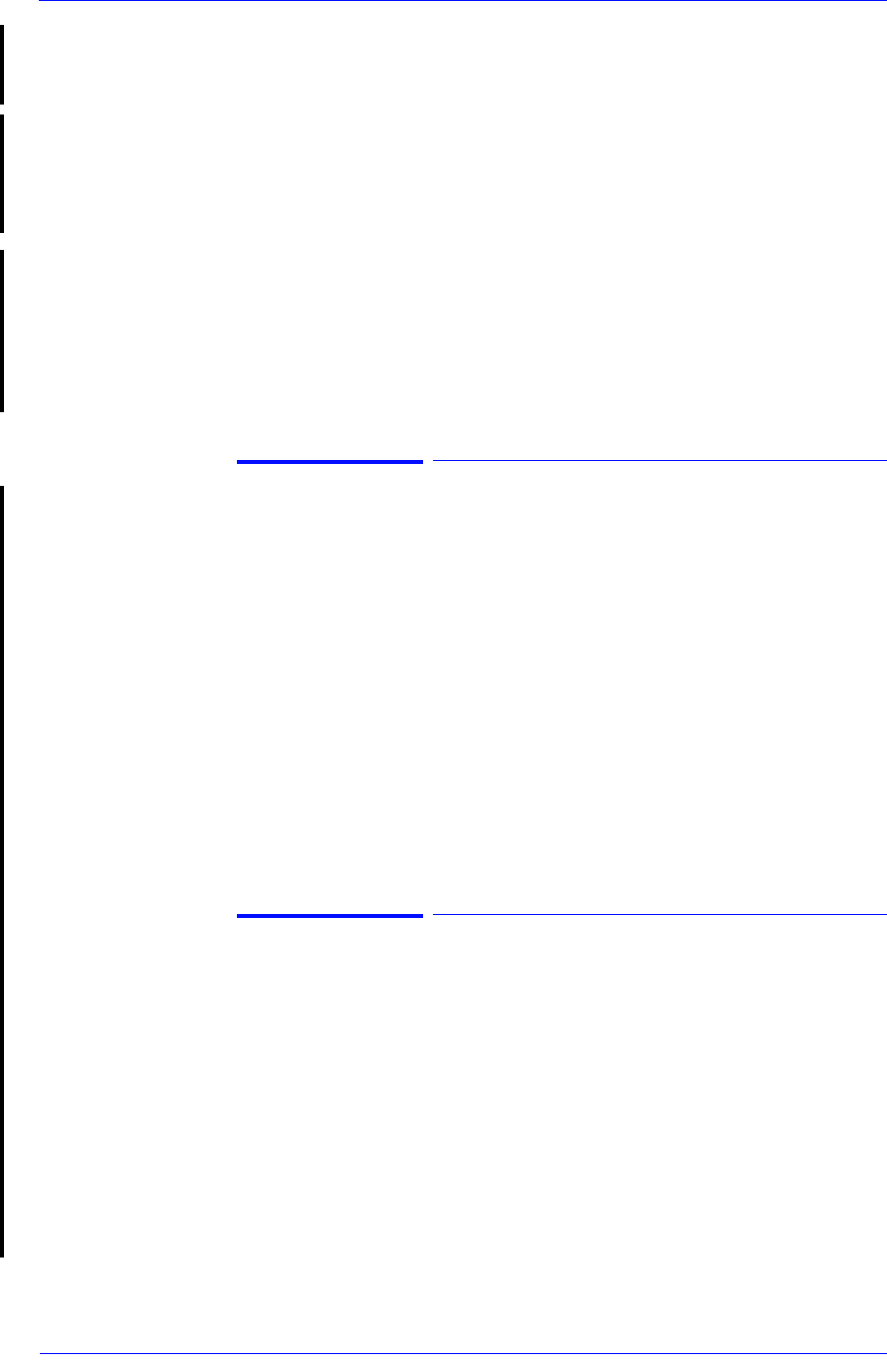
Troubleshooting
1-17
HP DesignJet 5000 Series Printers Service Manual
2. The media sensor is defective. To verify this, remove the media and
re-boot the Printer. If the message comes up during initialization,
the media sensor is defective. To solve this, try the following:
n Check that the media sensor cable is connected correctly
n Check that the media sensor cable is not damaged and that the
media sensor is clipped correctly.
n Replace the Media Sensor ⇒ Page 8-104.
3.
The Line Sensor does not detect the leading edge of the media. To
verify this, load media (ideally white media such as Coated or Photo-
Gloss) into the Printer. If the message comes up during the loading
process, the Lens Cover Assembly is either not installed correctly or
it is dirty. In this case, replace the Lens Cover Assembly
⇒
Page
9-5
.
If this fails, replace the Carriage Assembly
⇒
Page
8-46
.
User message "Warning: Incorrect type of tubes system"
This error message appears if the electrical connector of the Ink
Tubes System is not connected correctly (especially after the Tubes
have been replaced). Other causes are defective EEROM in the Ink
Tubes System or ISS PCA.
n Switch OFF the printer, open the rear left cover and connect or
re-connect the Electrical Cable (the colored flat cable) that is
connected to the rear of the Ink cartridge Tube Connector.
n If the problem persists, check that the Electrical Cable is
connected correctly to the ISS PCA.
n Replace the ISS PCA (
⇒
Page
8-86
)
or the Ink Tubes system (
⇒
Page
8-25
)
.
User message "Power Supply Error #1"
This error indicates a short in the 24V electronics circuits. Do not
replace the Power Supply; This message only indicates the failure,
and is not the cause. Usually this message appears after the insertion
of a Trailing Cable into the connectors. This message means that the
Trailing cable is incorrectly connected, and it is creating a short on
the 24V circuit.
n
To isolate the problem, remove the Trailing Cable from the back of
the Printer and check whether the Printers powers up correctly.
n
If the Printer powers up correctly, the problem could have been a bad