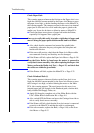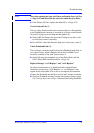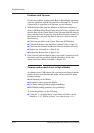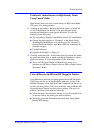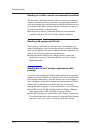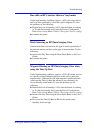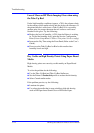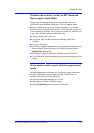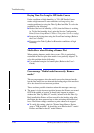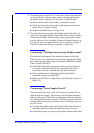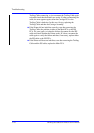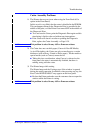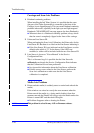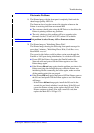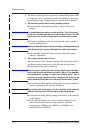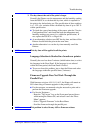Troubleshooting
1-16
HP DesignJet 5000 Series Printers Service Manual
Drying Time Too Long for HP Studio Canvas
Under conditions of high humidity (> 70%) HP Studio Canvas
retains a high amount of water and takes too long to dry, also
creating problems in using the Take-Up Reel and Bin. To solve the
problem try the following:
n Reduce the level of humidity (<70%) that the Printer is working
in. To find the humidity level, print the Service Configuration
Print (Printer Setup Menu / Utilities / Test prints / Service config).
n Increase the drying time using the Front Panel settings (Refer to
the User’s Guide).
n Do not use the Take-Up Reel or Bin under conditions of high
humidity.
Media Skew when Printing a Banner Plot
When printing banners, media skew occurs. This is particularly
noticeable in the first plot when media is not perfectly aligned. To
solve this problem do the following:
n Use extended margins for banner plots (Refer to the User’s
Guide).
User message "Media loaded incorrectly. Remove
media"
This message appears when the media sensor has detected media,
but the line sensor has not detected the leading edge of the media at
all or has found it in an incorrect position.
There are three possible situations when this message comes up:
1. The paper is in the incorrect position because the Printer was turned
OFF in the middle of a print. It should only happen in printers
without the Take-Up Reel (42" model), because with the Take-Up
Reel installed the Printer will not search for the leading edge after
the Printer has been powered-up or after activating the media load
lever. The Printer simply continues to print wherever it stopped.
n To verify this setting, check in "Printer Setup Menu > Device
setup > TUR installed". It should be set as No for the 42" model
Printers and Ye s for the 60" model Printers.