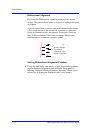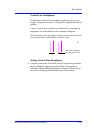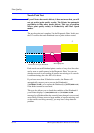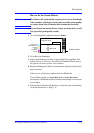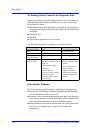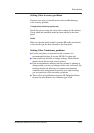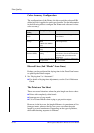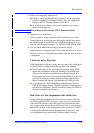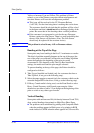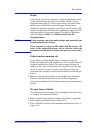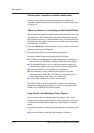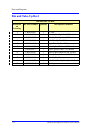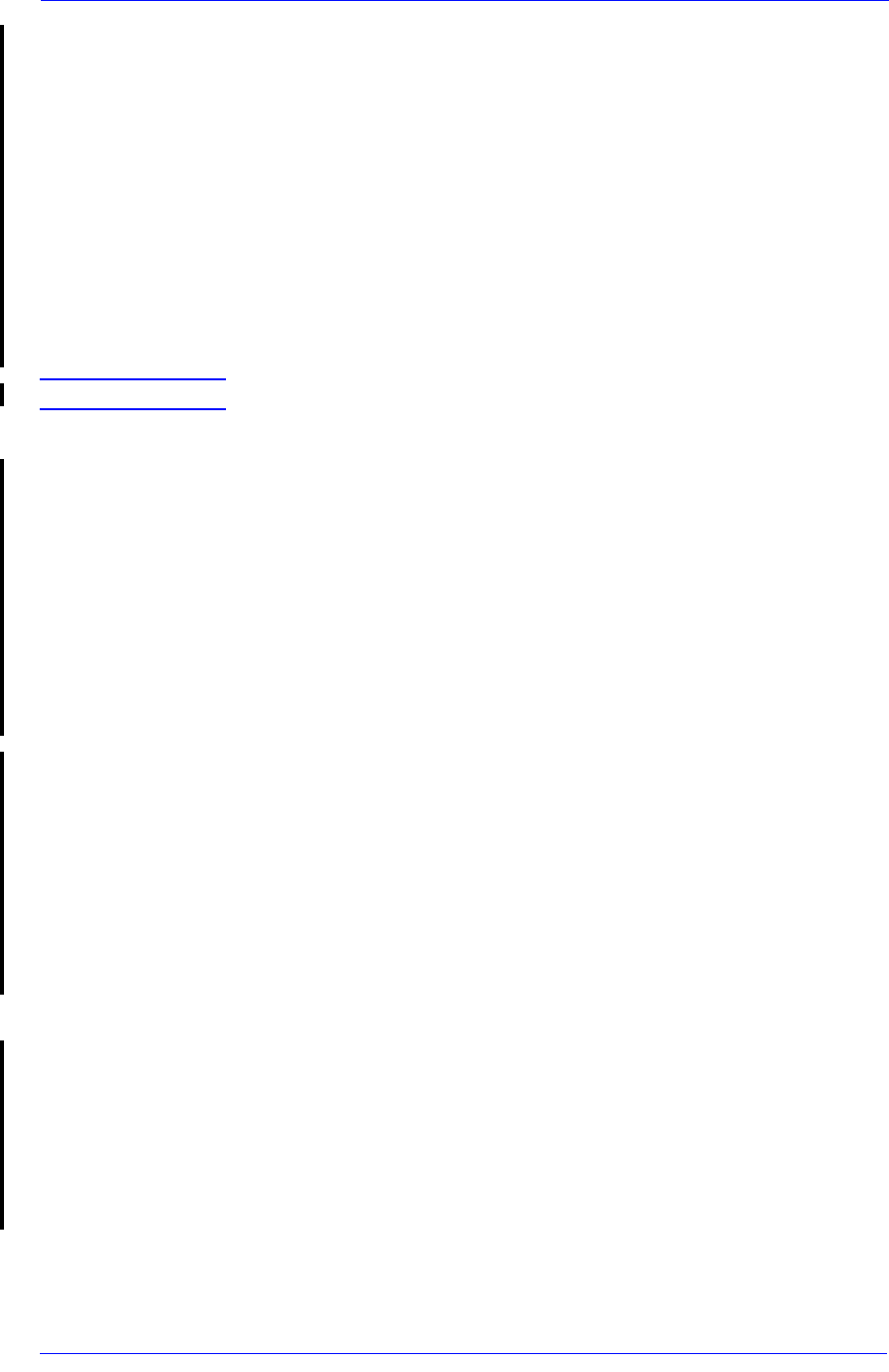
Print Quality
6-20
HP DesignJet 5000 Series Printers Service Manual
Yellow or between Cyan and Yellow. This problem is Printer
related, so one of the Printers can print without misalignment and
the other Printers will have this misalignment problem.
n This issue will be resolved in the UV Firmware Release
(A.02.XX). For the time being there is nothing that can be done.
The customer should be advised that this problem will be solved
in the future and that it should not affect the Image Quality of the
prints. Be aware that in line drawings there could be problems.
n If the customer is not prepared to wait for the new Firmware
Release, replace the Line Sensor. There is a small probability that
the new Line Sensor will be better. (Note: The Line Sensor
should only be replaced if the customer insists).
NOTE This problem is solved in any A.02.xx firmware release.
Banding at the Top of the Page
Some prints may have banding in the first 2-3 centimeters or swaths.
This kind of problem normally happens at the top of the page (the
rest of the print is not affected), because the error-hiding algorithm
cannot be applied at the beginning of the print in certain
circumstances. This depends on the Take-Up Reel installation
settings, the media used and the plot margins selected.
To prevent banding at the top of the page, the Printer should be
configured as follows:
1 Take-Up reel installed and loaded (only for customers that have a
Take-Up Reel, if not got to the following step).
2
Select the paper margins as normal (only for customers which use the
extended margin PPD in the driver, if not go to the following step).
3 If Heavy Coated media is being used, use the Front Panel to select
Heavy Coated Economy with Normal paper margins. Other
alternatives are either to add a 2.5 cm margin at the beginning of the
print or switch to any other type of media.
Vertical Banding
Some prints with uniform area fills (ink density between 30 and 70%)
show vertical banding when printed on High-Gloss Photo Paper.
n
The problem can be minimized by printing with Composite Black
when the problem appears in Black areas or by printing in RGB
mode instead of CMYK when the effect appears in Color area fills.