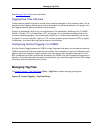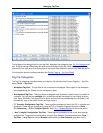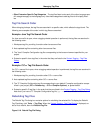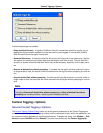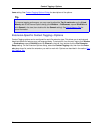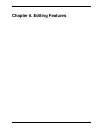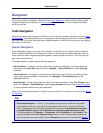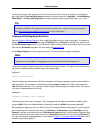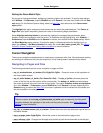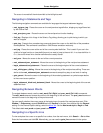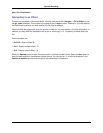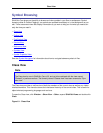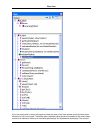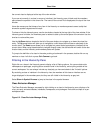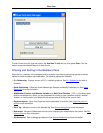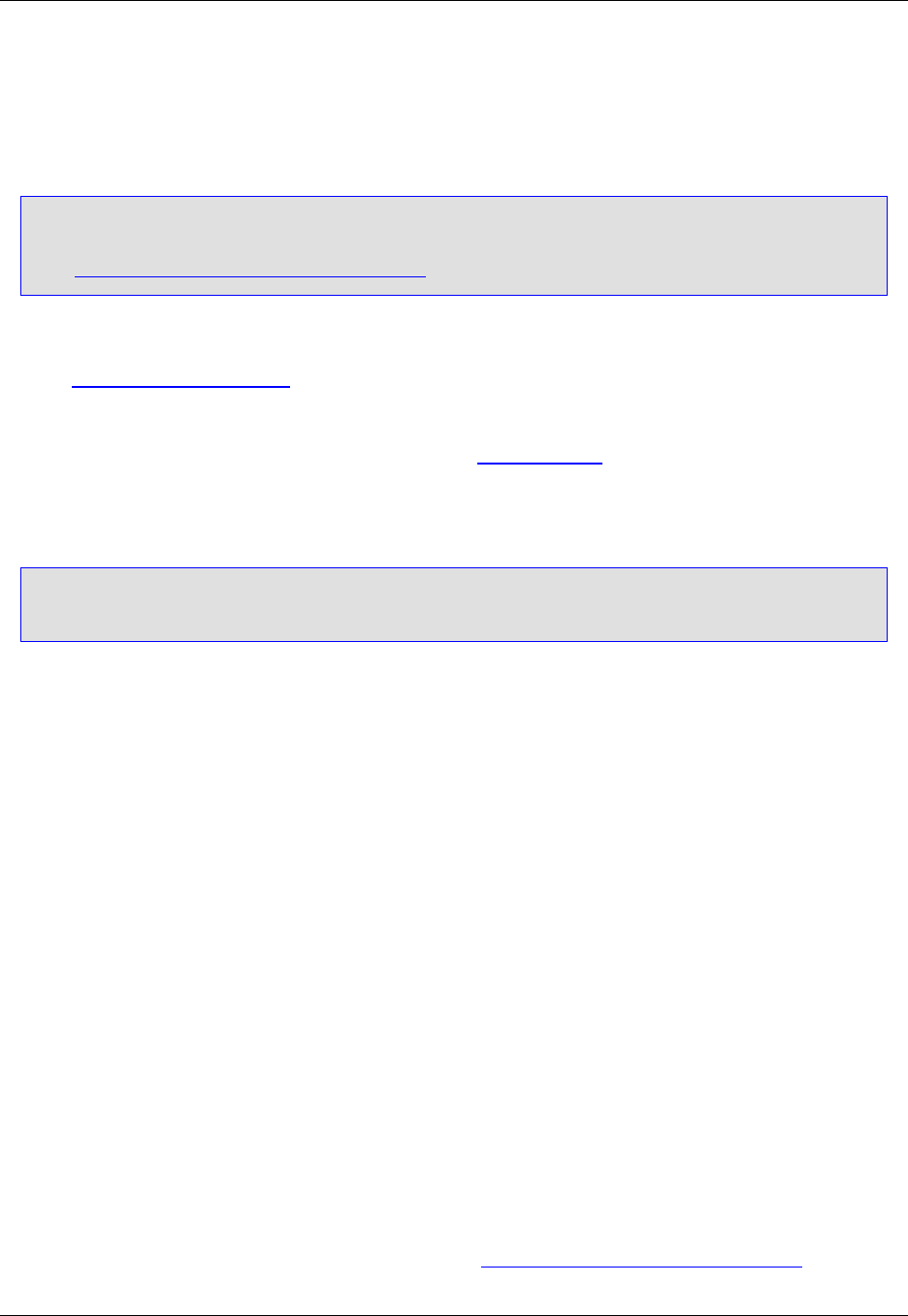
To place the cursor on the opposite end of the structure when the cursor is on a begin or end keyword
pair, press Ctrl+] (find_matching_paren command or from the menu click Navigate → Go to Matching
Parenthesis). The find_matching_paren command supports matching parenthesis pairs { }, [ ] and ( ).
Tip
For Python, SlickEdit® Core supports the matching of the colon (:) token and the end of context.
See Begin/End Structure Matching for Python for more information.
Viewing and Defining Begin/End Pairs
Use the Extension Options Dialog to view or define the begin/end pairs for any language. To access this
dialog, click Window → Preferences, expand SlickEdit and click General in the tree, then double-click
the File Extension Setup setting. On the Extension Options dialog, select the extension you wish to work
with from the Extension drop-down list, then select the Advanced Tab.
In the Begin/end pairs text field, specify the pairs in a format similar to a regular expression.
Note
This text box is unavailable for languages that have special begin/end matching built-in.
The examples below illustrate the syntax for defining the begin/end pairs. The begin and end pair match-
ing option is case-sensitive by default. Append ;I to ignore case.
Example 1
(begin),(case)|(end);|
The above begin/end pairs are for the Pascal language. The Pascal language requires a more sophistic-
ated expression. This expression indicates the keywords begin or case start a block and the keyword
end terminates the block. The , (comma) is used to specify multiple begins or multiple ends. The | operat-
or is used to separate begins from ends.
Example 2
(#ifdef),(#ifndef),(#if)|(#endif)
The above pairs are for the C language. The C language has the added complication that #if is a sub-
string of #ifdef. Due to the implementation of begin/end matching, #ifdef must appear before #if.
More settings for begin/end pairs can be found on the Formatting Options dialog specific to the extension
you are working with. From the main menu, click Window → Preferences, expand SlickEdit and click
General in the tree, then double-click the File Extension Setup setting. On the Extension Options dialog,
select the extension you wish to work with from the Extension drop-down list, then click the Options but-
ton. See the individual language sections in the chapter Chapter 7, Language-Specific Editing for more in-
formation about these options.
Code Navigation
78