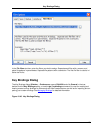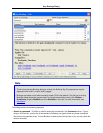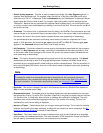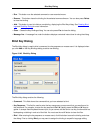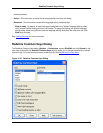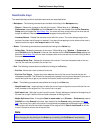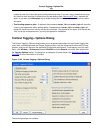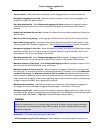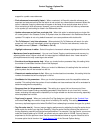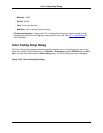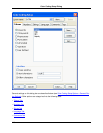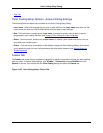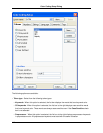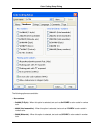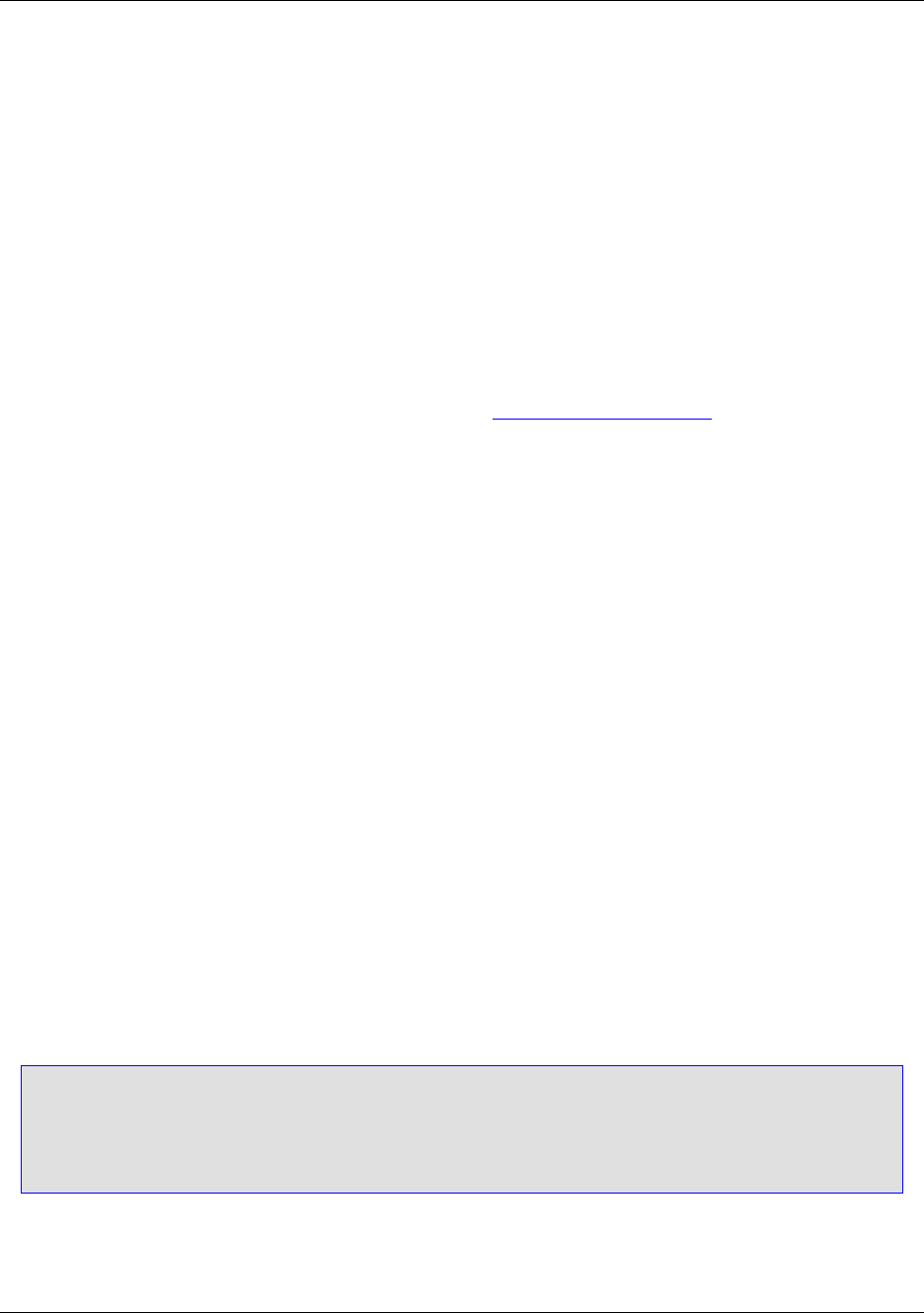
• Tag file on save - When this option is selected, files are retagged when you save a modified file.
• Background tagging of open files - When this option is selected, all open files are retagged in the
background if they have been modified.
• Start after seconds idle - When Background tagging of buffers is selected, re-tagging of buffers
(opened files) starts after the user has not touched the keyboard or the mouse for this number of
seconds.
• Update view windows after ms idle - Number of milliseconds to wait before updating the Outline and
Preview views.
• Max size of files to tag (bytes) - Limits tagging to the files that have less than this number of bytes.
• Max number of tags per file - Limits the Outline view to files that have less than this number of tags,
including statements if Statement Tagging is on. (See Statement Level Tagging for more information.)
• Background tagging of other files - Select this option if you want your tag files updated when another
application modifies a file. This option is not on by default because it requires SlickEdit® Core to con-
stantly perform disk I/O to check dates of files on disk.
• Start after minutes idle - When Background tagging of files is selected, re-tagging of files on disk
starts after the user has not touched the keyboard or the mouse for this number of idle minutes.
• Maximum number of files to tag - When Background tagging of files is selected, this sets a limit to
the number of files SlickEdit Core will re-tag in one pass.
• Maximum number of files to consider - When background re-tagging of files starts, you cannot use
the editor until it is done with the amount of processing specified by this option or the option Maximum
number of files to tag. The Maximum number of files to consider field specifies the number of file
dates to compare. Specifying smaller maximum values means you will be able to regain access to the
editor quicker and re-tagging will be slower. Specifying larger maximum values means it will take longer
to regain access to the editor, but re-tagging will be quicker.
• Minutes before restarting - Specifies the number of minutes to wait, after background tagging has
fully tagged all files, until background tagging can restart again. The default is 10 minutes.
• Workspace tag file only - When this option is selected, background tagging will cycle through only the
workspace tag file. When not selected, background tagging will cycle through all of your extension-specif-
ic tag files (listed under Tools → Tag Files) in addition to the workspace tag file.
Caution
We do not recommend you run a second copy of the editor to perform tag file updating because it
will cause tag file access problems. Under UNIX the editor will crash if multiple editors are updat-
ing the same tag files.
• References - The following settings apply to references:
• Build workspace tag file with references - When selected, newly-created tag files are built with
Context Tagging® Options Dia-
log
437