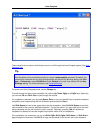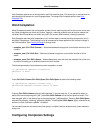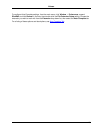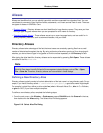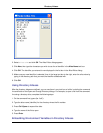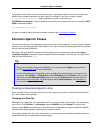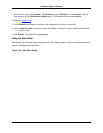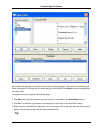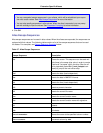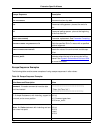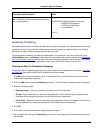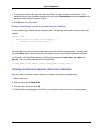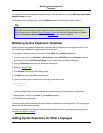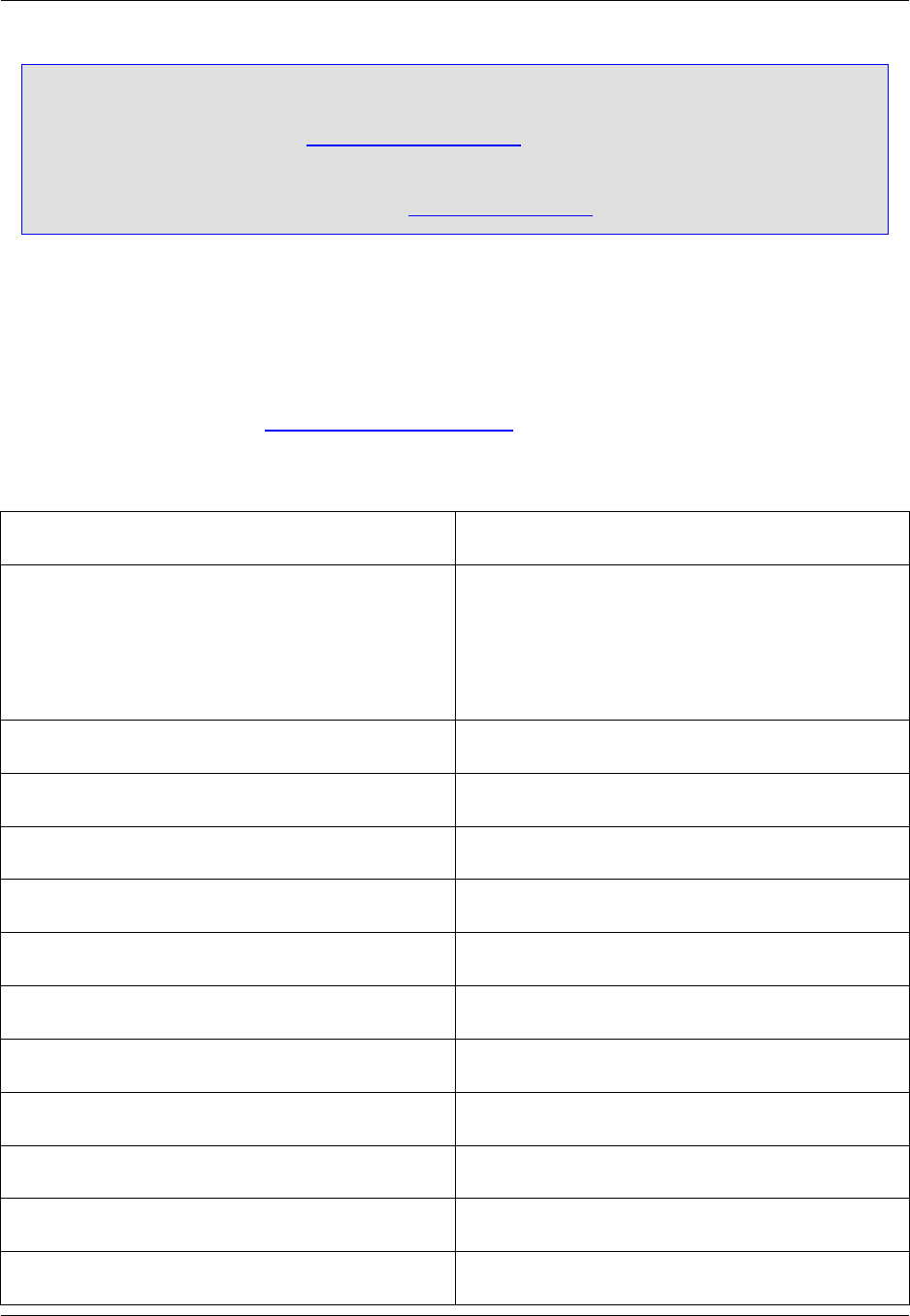
• You can use special escape sequences in your aliases, which will be substituted upon expan-
sion with certain values. See Alias Escape Sequences for more information.
• You can also specify parameters in alias values. When the alias is expanded, you are promp-
ted with a dialog to input the values. See Parameter Prompting for more information.
4. Click OK.
Alias Escape Sequences
Alias escape sequences can be used in alias values. When the aliases are expanded, the sequences are
replaced with their values. The following table contains a list of the escape sequences that can be used
for aliases. For examples, see Escape Sequence Examples below.
Table 6.7. Alias Escape Sequences
Escape Sequence Description
%\c Places the cursor. This sequence can be used mul-
tiple times in the same alias value in order to create
a series of "hot spots" within the alias. After the ali-
as is expanded, press Ctrl+[ (next_hotspot com-
mand) to jump to the next cursor stop.
%\d Inserts the date (locale-dependent).
%\e Inserts the date in MMDDYY format.
%\t Inserts the time (locale-dependent).
%% Inserts a percent character.
%\f Inserts the current file name.
%\n Inserts the current function name.
%\o Inserts the current function name with signature.
%\i Indents.
%\b Unindents.
%\xColumnNumber Moves the cursor to the specified column number.
%\x+Increment Increment column by ddd.
Extension-Specific Aliases
155