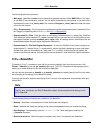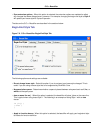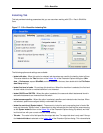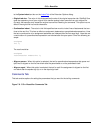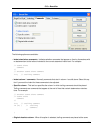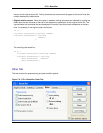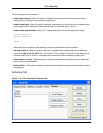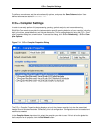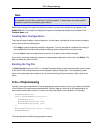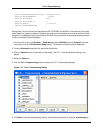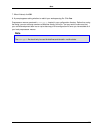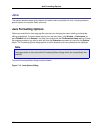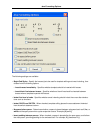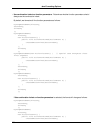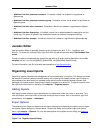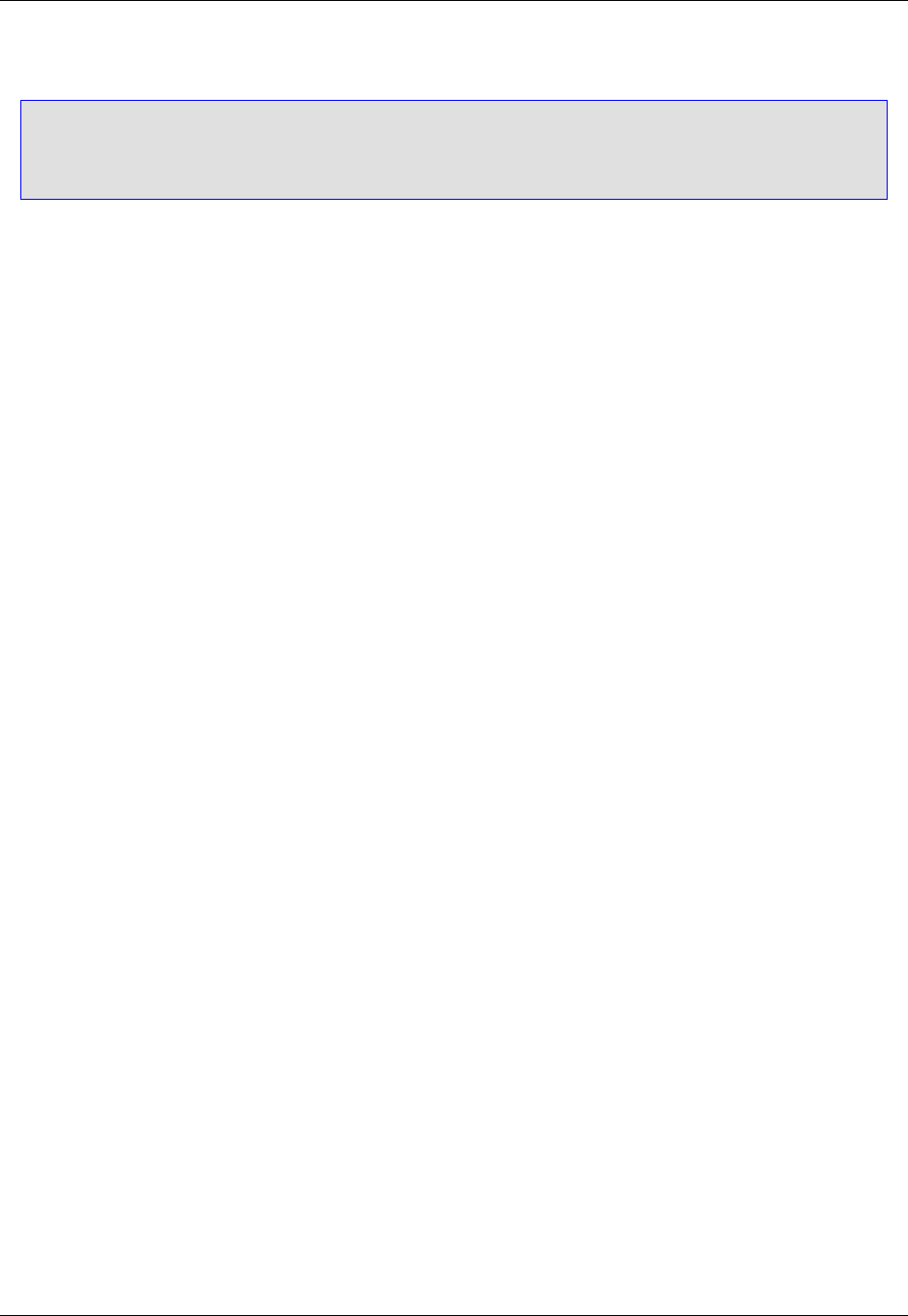
Note
It is possible to select other compilers for individual projects. In those cases, the project-specific
compiler is used and overrides the global default.
SlickEdit Core ships with header files for each compiler, and the correct header file will appear in the
Header File field. The header file configures the parser to emulate the compiler that is chosen in the
Compiler Name field.
Creating New Configurations
There are two ways to begin a new configuration. In both cases, a dialog box will be invoked, prompting
for the name of the new configuration.
• Click Copy to copy the selected compiler configuration. This can be used as a template for creating a
new configuration and makes the process of creating similar configurations more convenient.
• Or, click Add to create a configuration from scratch or to add a newly installed compiler.
If you wish to remove the selected compiler and associated configuration from the list, click Delete. This
does not delete any files from disk.
Building the Tag File
The Build tag file button on the C/C++ Compiler Properties dialog is used to build tag files from the head-
er file found in the include directories for the selected compiler configuration. This is especially useful
when new configurations are created. If you do not build the tag file here manually, it will be built on de-
mand.
C/C++ Preprocessing
Typically your source code base will include preprocessor macros that you use in your code for portability
or convenience. For performance considerations, Context Tagging® does not do full preprocessing, so
macros that interfere with normal C++ syntax can cause the parser to miss symbols. For example:
MYNAMESPACEDECL(my)
struct MYPACKEDMACRO BinaryTree {
MYTYPELESS data;
MYPOINTER(BinaryTree) next;
MYPOINTER(BinaryTree) prev;
};
MYPOINTER(BinaryTree) proot = MYNULL;
MYENDNAMESPACE
This example uses the following preprocessor macros:
C/C++ Preprocessing
245