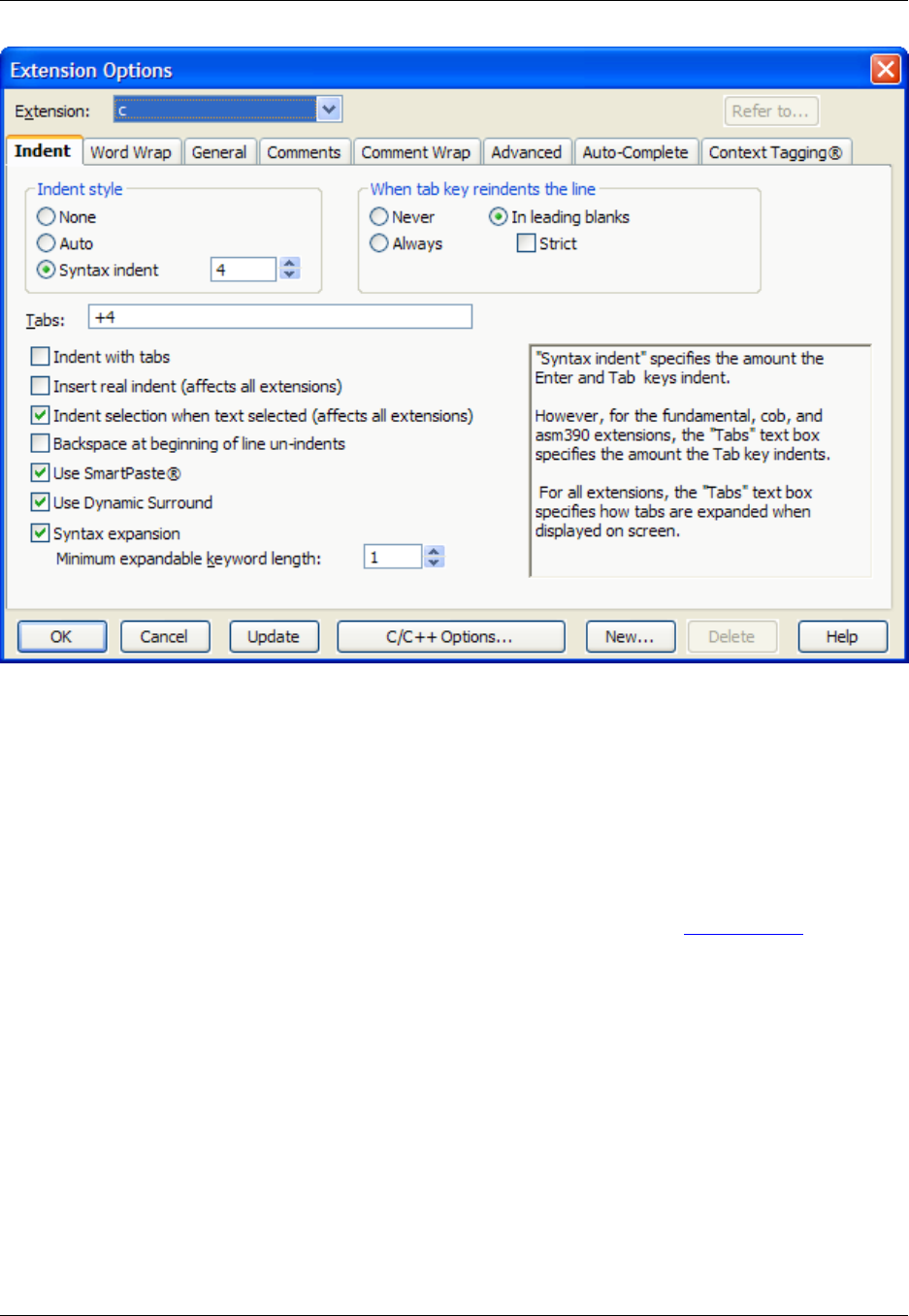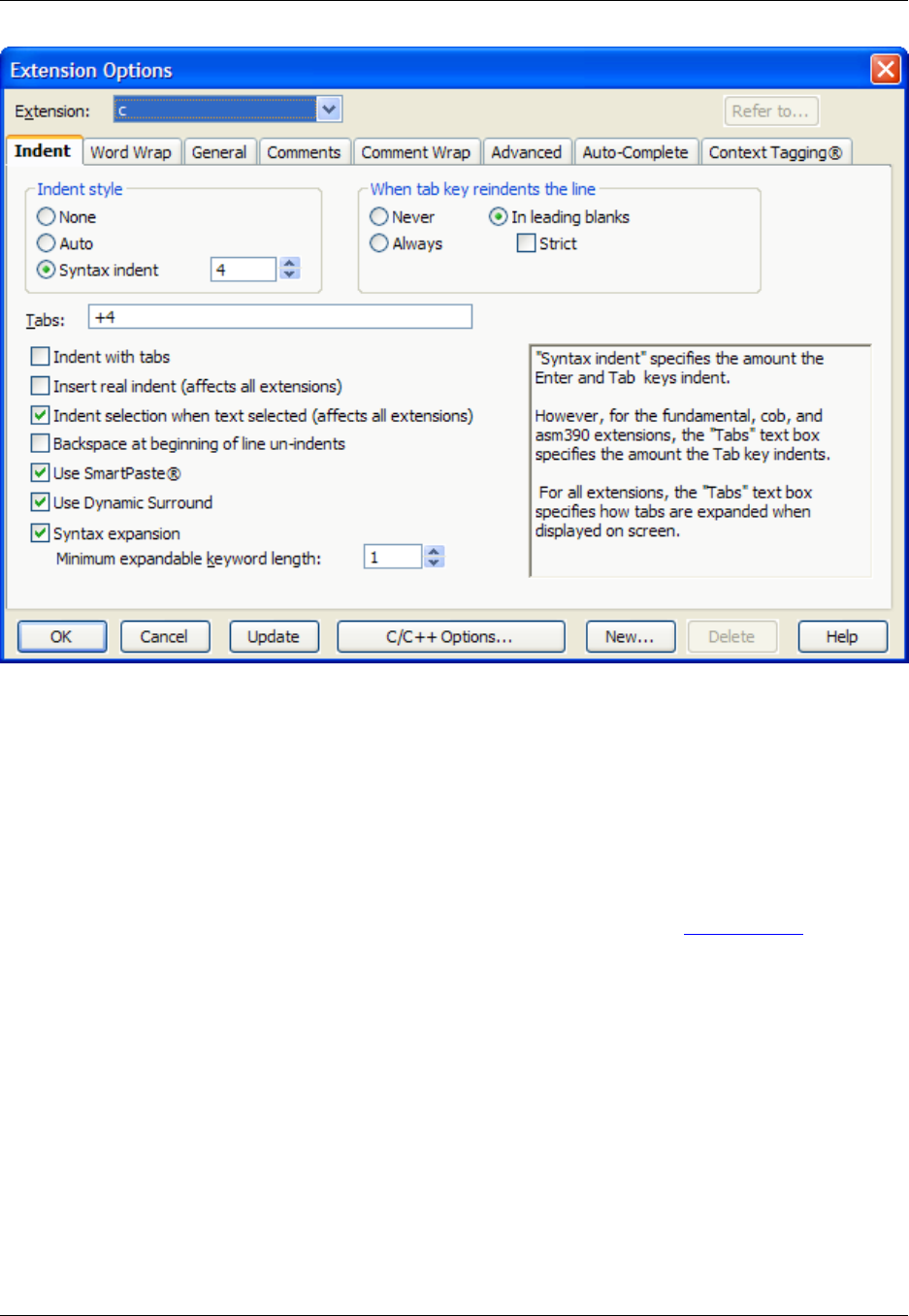
The following options and settings are available:
• Indent style - Select from the following indent styles:
• None - When this option is selected, the Enter key will put the cursor at the beginning of the line.
• Auto - When this option is selected, the Enter key indents according to the previous line.
• Syntax indent - When this option is selected, the Enter key indents according to language syntax.
The value in the text box specifies the amount to indent for each level. See Syntax Indent for more in-
formation.
• When tab key reindents the line - These options specify that the Tab key be used to beautify or
reindent the current line. Select from the following settings:
• Never - When this option is selected, pressing Tab will never reindent the line. It will indent to the
next tab stop.
• Always - Pressing the Tab key in any column will reindent the current line.
• In leading blanks - Pressing the Tab key will reindent the line if the cursor is positioned within the
leading white space of the line. Otherwise it will indent to the next tab stop. This option is further con-
trolled by the Strict check box.
• Strict - Strict only applies to the In leading blanks option. When this option is selected, it reindents
Extension Options Dialog
401