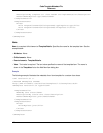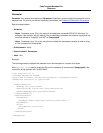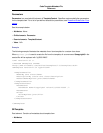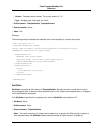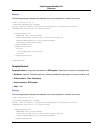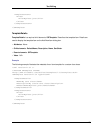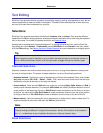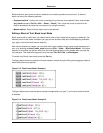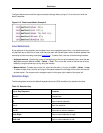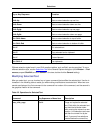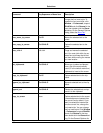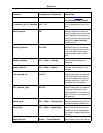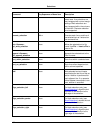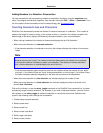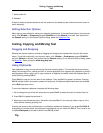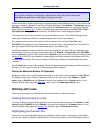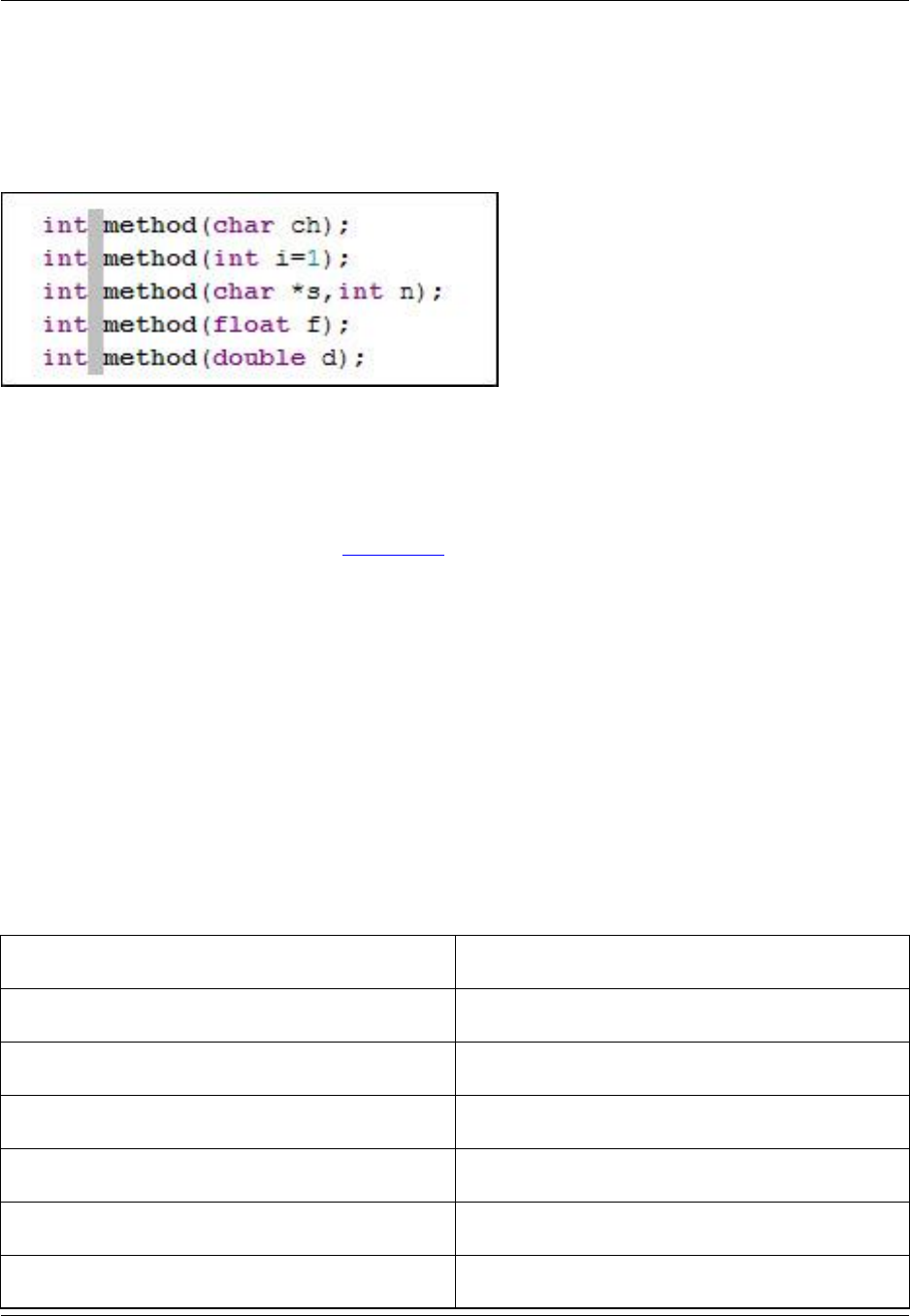
The figure below shows how the original example changes when you type "int" at the cursor while the
block is selected.
Figure 6.15. Block Insert Mode: Example 3
Line Selections
A line selection is any selection that includes one or more complete lines of text. Line selections are usu-
ally the best way to edit lines of code, and they also work with SmartPaste®, which reindents pasted lines
according to the surrounding code (see SmartPaste). To select lines, use one of the following methods:
• Keyboard method - Position the cursor at the beginning of the line to be selected. Next, enter the se-
lect_line command (Ctrl+L or Edit → Select → Line). Then, move the cursor to the last line to be se-
lected by using the arrow keys (or by using the mouse).
• Mouse method - To select the current line, triple-left-click within a line (or click Edit → Select → Line).
To select multiple lines, left-click and drag in the space between the left edge of the buffer and the edit
window border. The mouse cursor changes to point to the upper right instead of the upper left.
Selection Keys
The following table contains the default keyboard shortcuts (CUA emulation) for selection functions.
Table 6.4. Selection Key
Key or Key Sequence Function
Ctrl+U Deselect text.
F8 Start character selection.
Ctrl+L Start line selection.
Ctrl+B Start block or column selection.
Shift+Right Start or extend selection to right.
Shift+Left Start or extend selection to left.
Selections
128