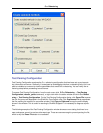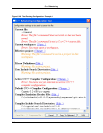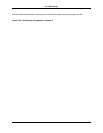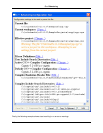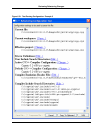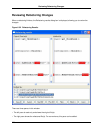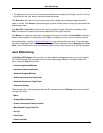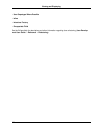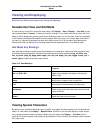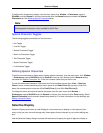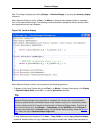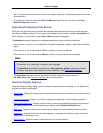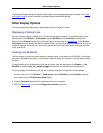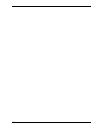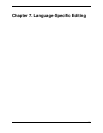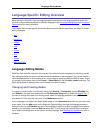Viewing and Displaying
SlickEdit® Core offers several features for viewing and displaying.
Hexadecimal View and Edit Mode
To view a binary or text file in a hex/text view mode, click Display → Hex or Display → Line Hex (or use
the commands hex or linehex). If closing a file while viewing it in hex mode, then the next time the file is
edited, it will be displayed in hex/text view mode. When the cursor is in the hex data, it can be overwritten
or hex nibbles (characters 0 through F) can be inserted. When the cursor is in the text data, overwrite it if
you want, or insert text characters the same as if editing a text file. All of the search and replace com-
mands work while hex editing. Only character selections are displayed when in hex editing mode.
Hex Mode Key Bindings
Hex mode key bindings override normal key bindings for the emulation. Most of the other emulation keys
will perform the same operation. However, keys that are bound to the commands top_of_buffer, bot-
tom_of_buffer, page_up, page_down, begin_line, end_line, begin_line_text_toggle, cursor_left, or
cursor_right will perform hex/text cursor motion.
Table 6.15. Hex Mode Key
Key Function
Tab and Shift+Tab Toggle cursor between hex data on left and text
data on right.
Home Move cursor to beginning of hex/text line.
End Move cursor to last character of hex/text line.
Backspace Delete a byte to the left of the cursor and move the
cursor to the left.
Delete Delete the byte under the cursor.
Viewing Special Characters
By default, many important characters are not visible in the editor, like tabs, spaces, and line-ending char-
acters. To view these, click Display → Special Chars. SlickEdit® Core will then display a visible charac-
ter to represent these invisible characters. When using this option with Display → Line Hex, the hex
value for the actual character (like space) will be displayed, not the value for the character used to repres-
ent it (like a dot).
Hexadecimal View and Edit
Mode
223