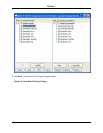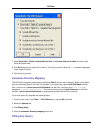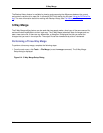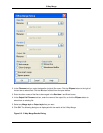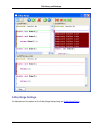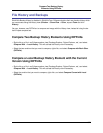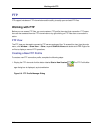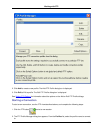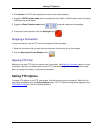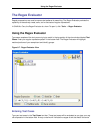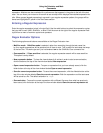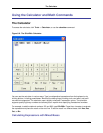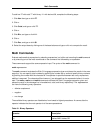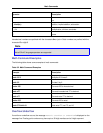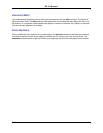3. Click Connect. The FTP view displays the content of the remote directory.
4. Toggle the ASCII Transfer mode button to transfer text files. When in ASCII transfer mode, line ending
characters may be translated.
5. Toggle the Binary Transfer mode button to transfer images and executables.
6. To stop the current operation, click the Stoplight button .
Stopping a Connection
To stop a connection, use the FTP view and complete the following steps:
1. Select the connection that you want from the drop-down list at the top of the view window.
2. Click the Disconnect Current Session button .
Opening FTP Files
Before you can open FTP files, you need to start a connection. See Starting a Connection above for more
information. After your connection starts, from the FTP view window, right-click on selected files to open
them, to change the directory, or to access more options.
Setting FTP Options
To access FTP options, on the FTP view window, click the button to start a new session. When the Con-
nect dialog is displayed, click the Default Options button. The FTP Options dialog will be displayed. See
FTP Options Dialog for a list of the available options.
Setting FTP Options
320