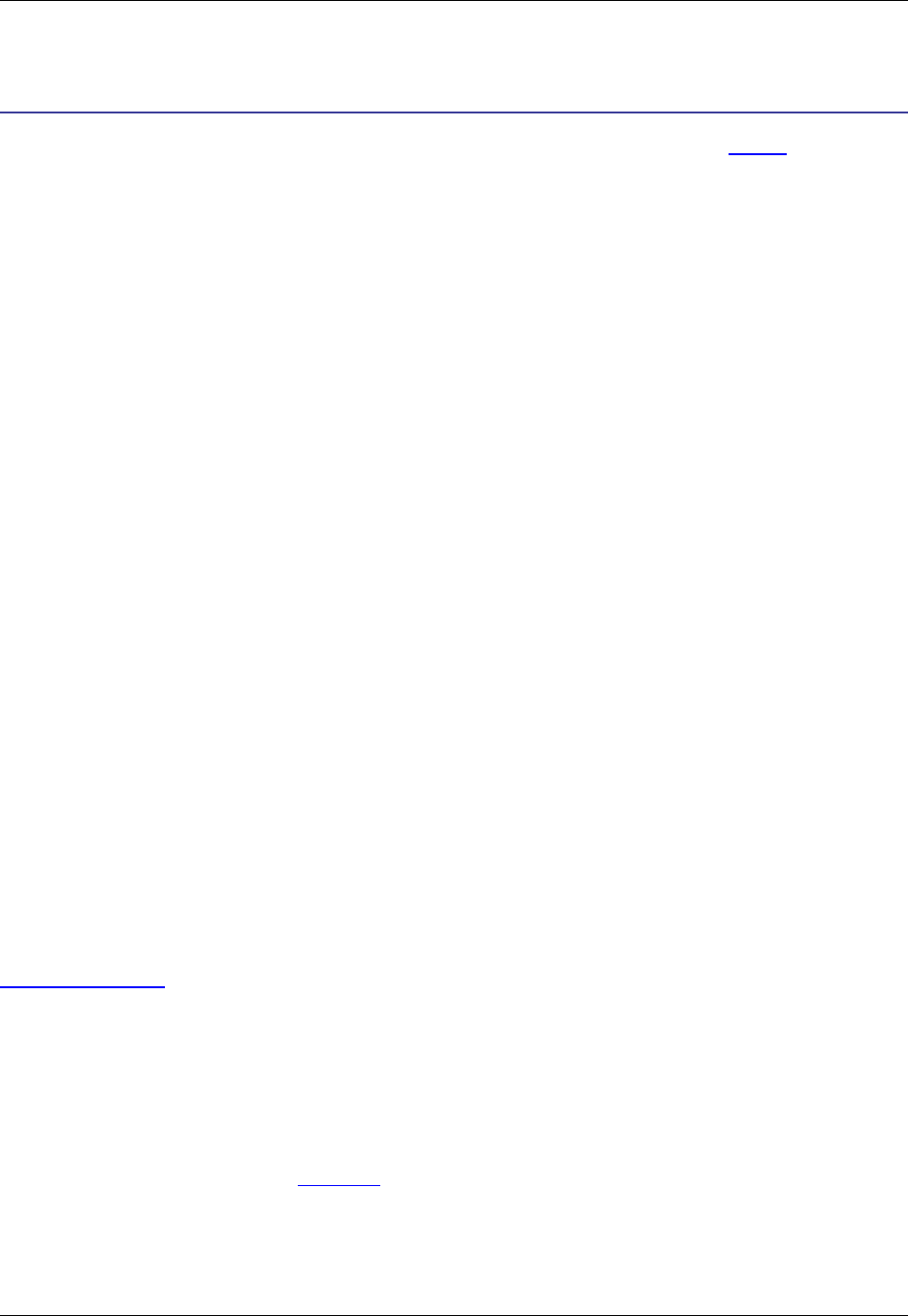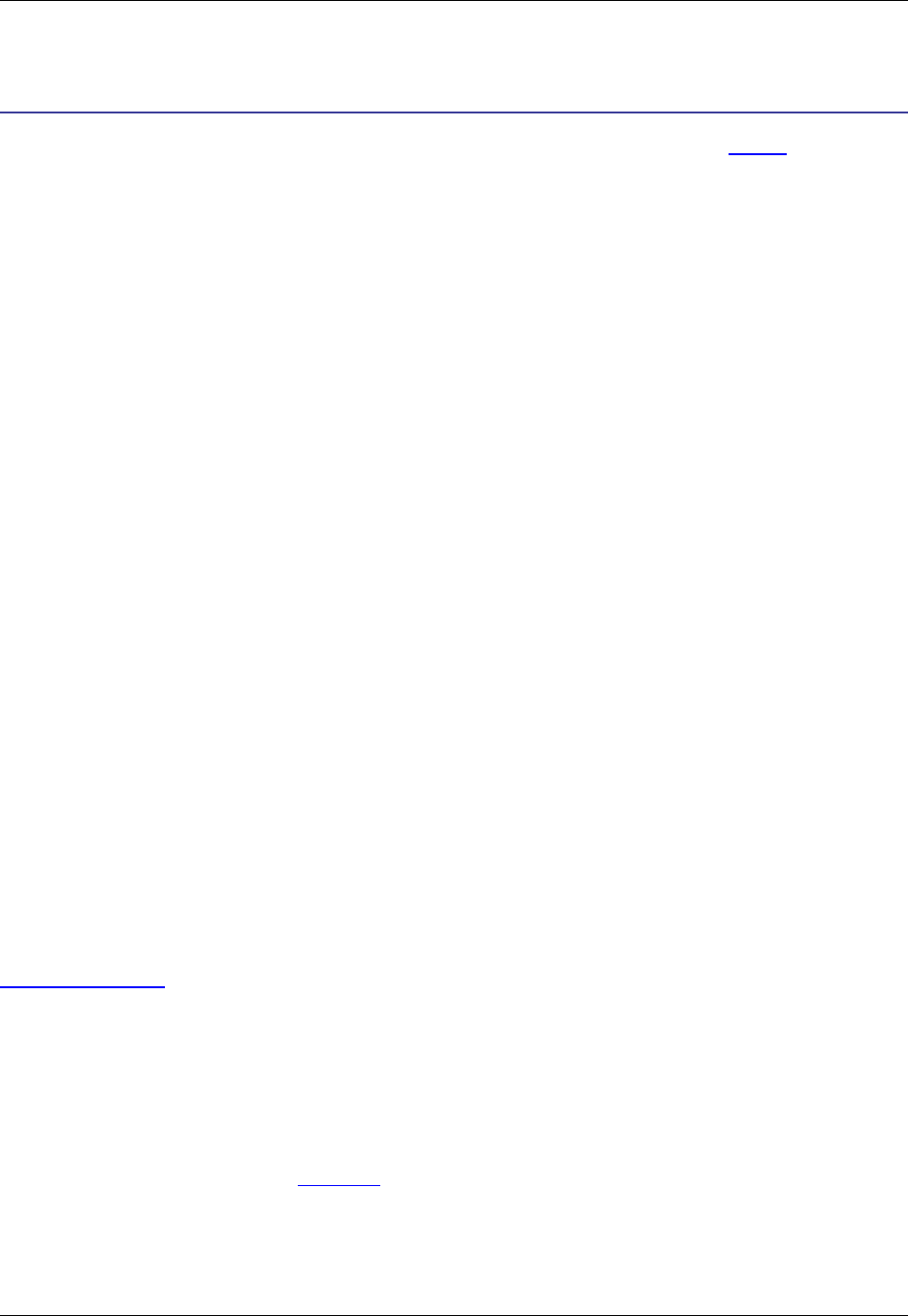
Menu Editing
For information about accessing SlickEdit® Core menus and associated options, see Menus.
Creating and Editing Menus
SlickEdit® Core menus are controlled by Slick-C® macro files. You can customize menus by editing these
files.
If you plan to customize your menu items, be sure to back up your configuration directory before installing
any updates or new versions of SlickEdit Core, as they will overwrite your changes.
Menus can be managed using the Open Menu dialog. From this dialog, you can pick a menu to edit, cre-
ate a new menu, run a menu as a pop-up. To access the dialog, from the main menu, click Macro →
Menus (or use the open_menu command). The following buttons are available:
• Open - Opens the menu specified in the combo box for editing with the Menu Editor. If the menu spe-
cified does not already exist, it is created.
• New - Creates a new menu with a unique name for editing with the Menu Editor. The Menu Editor al-
lows you to change the name of the menu.
• Delete - Deletes the specified menu from the combo box.
• Show - Runs the menu by displaying it as a pop-up. Use this button during macro recording to create a
command which runs a menu by displaying it as a pop-up. If you bind the command to a left or right
button mouse event, the menu will be displayed at the cursor position.
You can use the Menu Editor to create a new menu, or modify the SlickEdit Core menu bar or an existing
menu resource, which can be displayed as a pop-up or menu bar.
Creating a New Menu Resource
Use the Menu Editor to create a new menu resource. From the main menu, click Macro → Menus (or use
the open_menu command), then click New on the Open Menu dialog. The Menu Editor is displayed. See
Menu Editor Dialog for more information.
To create a command which runs a menu by displaying it as a pop-up, after creating a menu, while macro
recording, click the Show button on the Open Menu dialog box. If you bind the recorded command to a
left or right mouse button event, the menu will be displayed at the cursor position. You DO NOT need to
specify key bindings for menu items because the Menu Editor automatically determines the key bindings
for you. To choose between short and long key names, from the main menu click Window → Prefer-
ences, expand SlickEdit and click General in the tree, then double-click the General setting. On the
General Options dialog, select the More Tab, and change the option Short key names.
See the Slick-C® Macro Programming Guide for information on creating forms with menu bars or ad-
vanced information.
Creating and Editing Menus
499