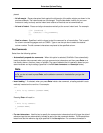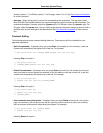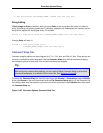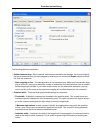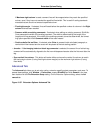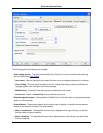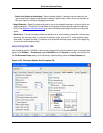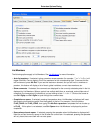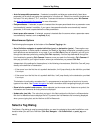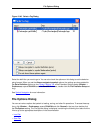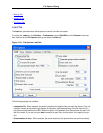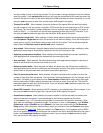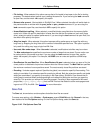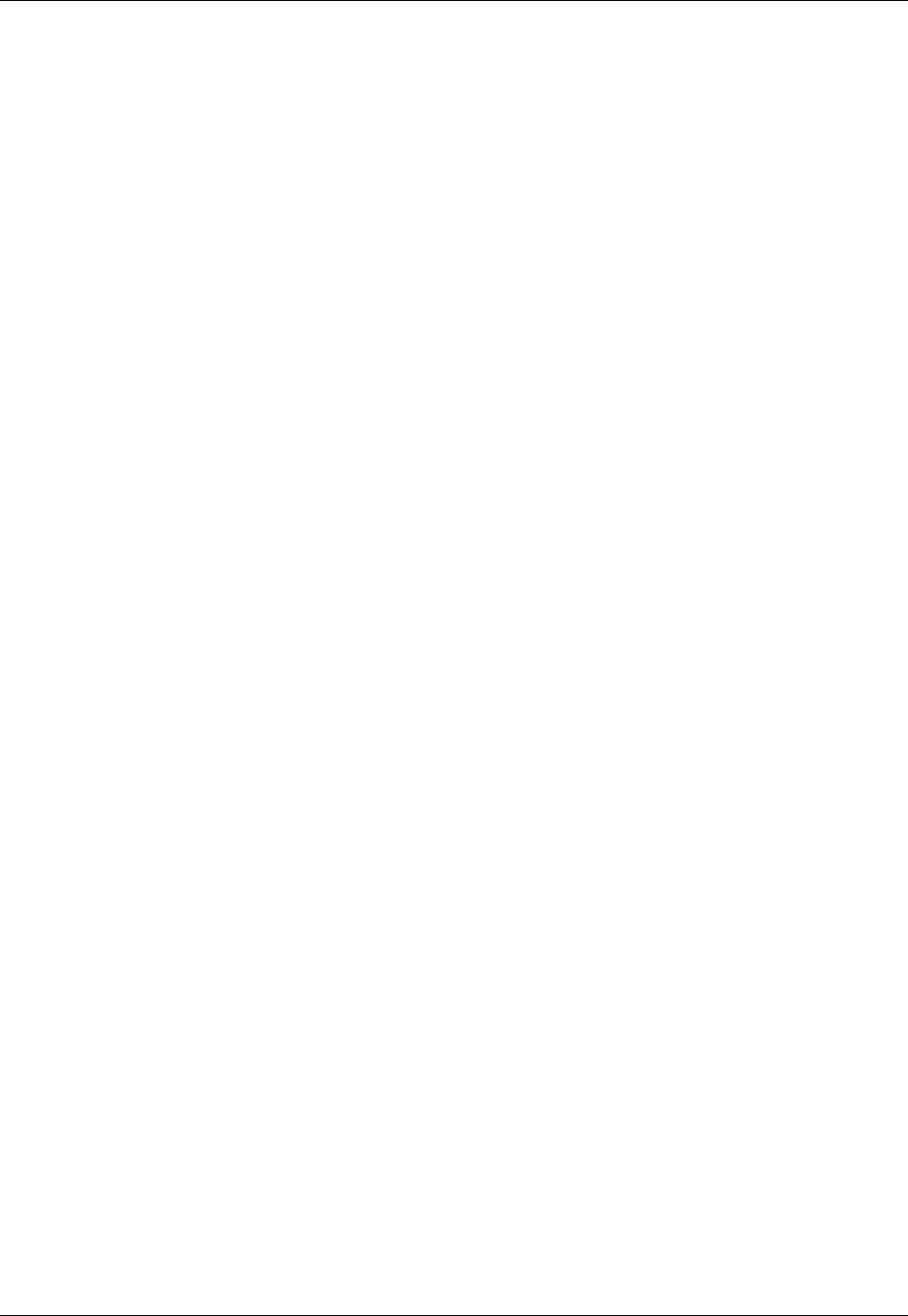
• Display after (ms) idle - The number of milliseconds the editor must be idle before auto-completion
suggestions will be displayed. This setting affects all extensions.
• Update after (ms) idle - The number of milliseconds the editor must be idle before auto-completion
suggestions will be refreshed. This setting affects all extensions.
• Show light bulb - If selected, displays the light bulb as a reminder when Auto-Complete suggestions
are available for the current word prefix.
• Show expanded text - If selected, shows the rest of the word or statement being completed.
• Show list of matches - If selected, shows the list of matches underneath the word prefix.
• Show icons - If selected, displays symbol icons and folder icons. Turn this feature off to get a more
compact list containing only completions.
• Show categories - If selected, shows completions in a categorized list for each type. If not selected,
all completions will be shown in one flat, sorted list.
• Show symbol declaration - If selected, for symbol completions, this will show the symbol declaration
as a comment to the right of the symbol completion.
• Show comments - If selected, for symbol completions, this will display the symbol’s comments to the
right of the symbol completion.
Context Tagging® Tab
Context Tagging options can be configured for each file extension type. This allows you to activate and
deactivate particular features on a per-language basis. To change these options, from the main menu
click Window → Preferences, expand SlickEdit and click General in the tree, then double-click the File
Extension Setup setting. On the Extension Options dialog, select the Context Tagging®.
Figure 10.39. Extension Options: Context Tagging® Tab
Extension Options Dialog
417