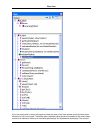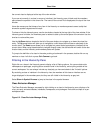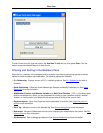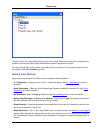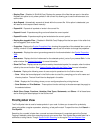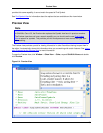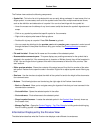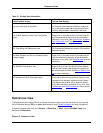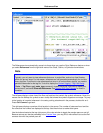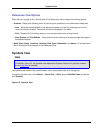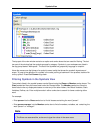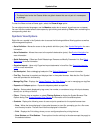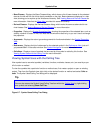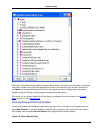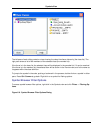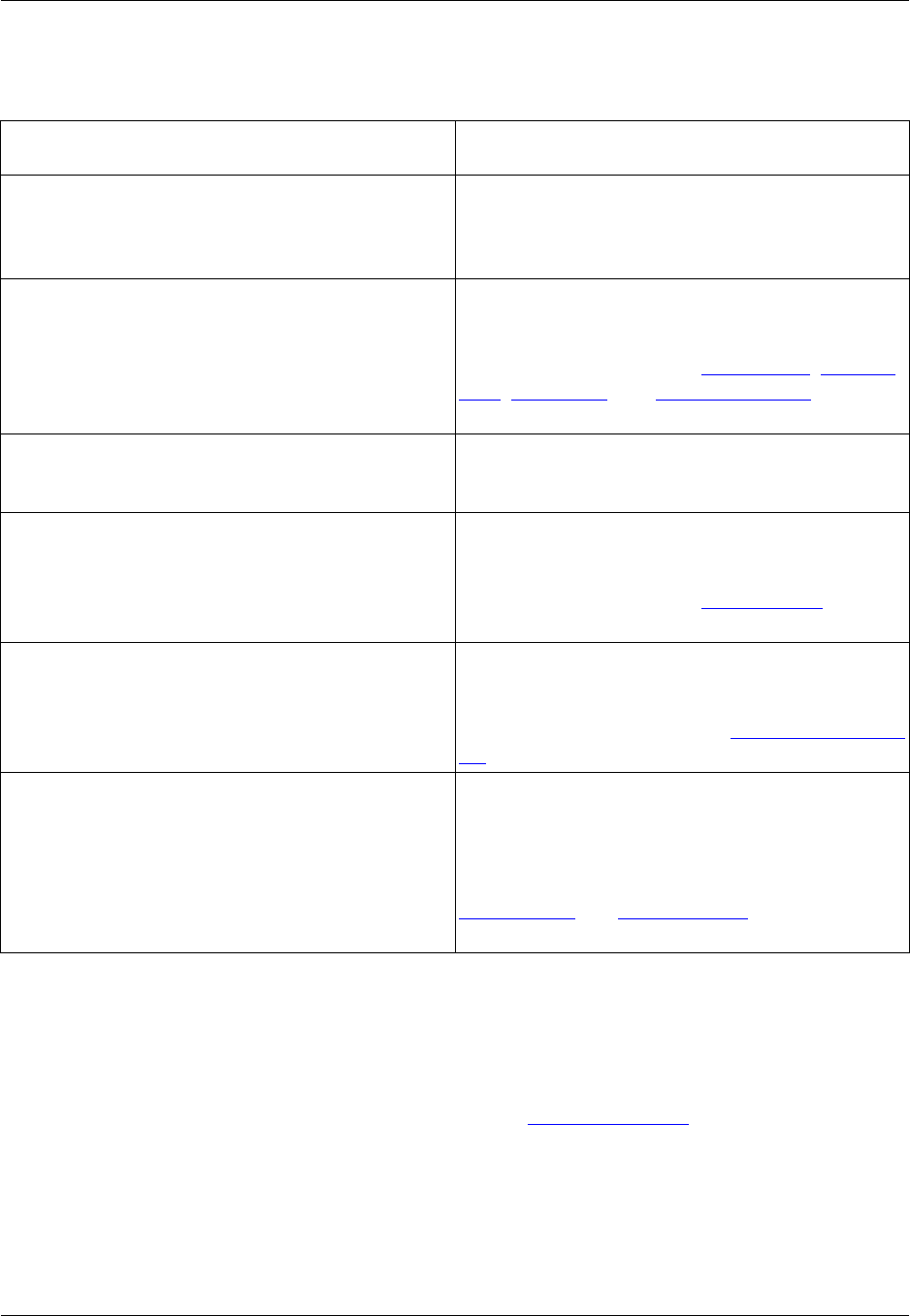
Table 6.1. Preview View Information
Editor Element in Use Preview View Display
Any source file open in the editor The Preview view shows the definition or declara-
tion of the symbol under the cursor, along with the
symbol’s documentation comments, if any exist.
The Outline, Symbols, Class, and Find Symbol
views
Single-click on a symbol and the Preview view dis-
plays the selected symbol and its documentation
comments, if any exist. See Outline View, Symbols
View, Class View, and Find Symbol View for more
information.
Call Tree dialog and References view The Preview view shows the location of the symbol
references or use.
The Base Classes and Derived Classes symbol
browser dialogs
Single-click on a symbol and the Preview view dis-
plays the selected symbol and its documentation
comments, if any exist. See Symbols View for more
information.
The SlickEdit Core Search view Single-click on a line in the SlickEdit Core Search
view and the Preview view displays the location of
the selected search result. See Search Results Out-
put for more information.
List Members and Auto-Complete results Cursor up or down through the list of items in auto-
complete or list-members results and the Preview
view displays the location of the selected symbol
and its documentation comments, if any exist. See
List Members and Auto-Complete for more informa-
tion.
References View
The References view displays the list of symbol references (uses) found the last time that you used the
Go to Reference feature (Ctrl+/ or push_ref command—see Symbol Navigation for more information).
To open the References view, click Window → Show View → Other, expand SlickEdit Views and
double-click References.
Figure 6.5. References View
References View
91