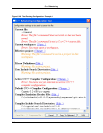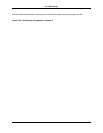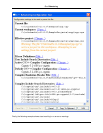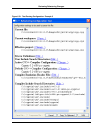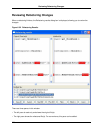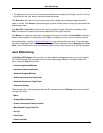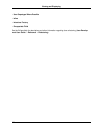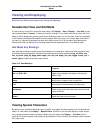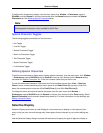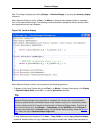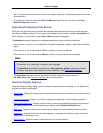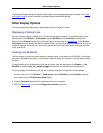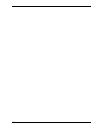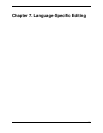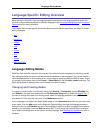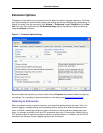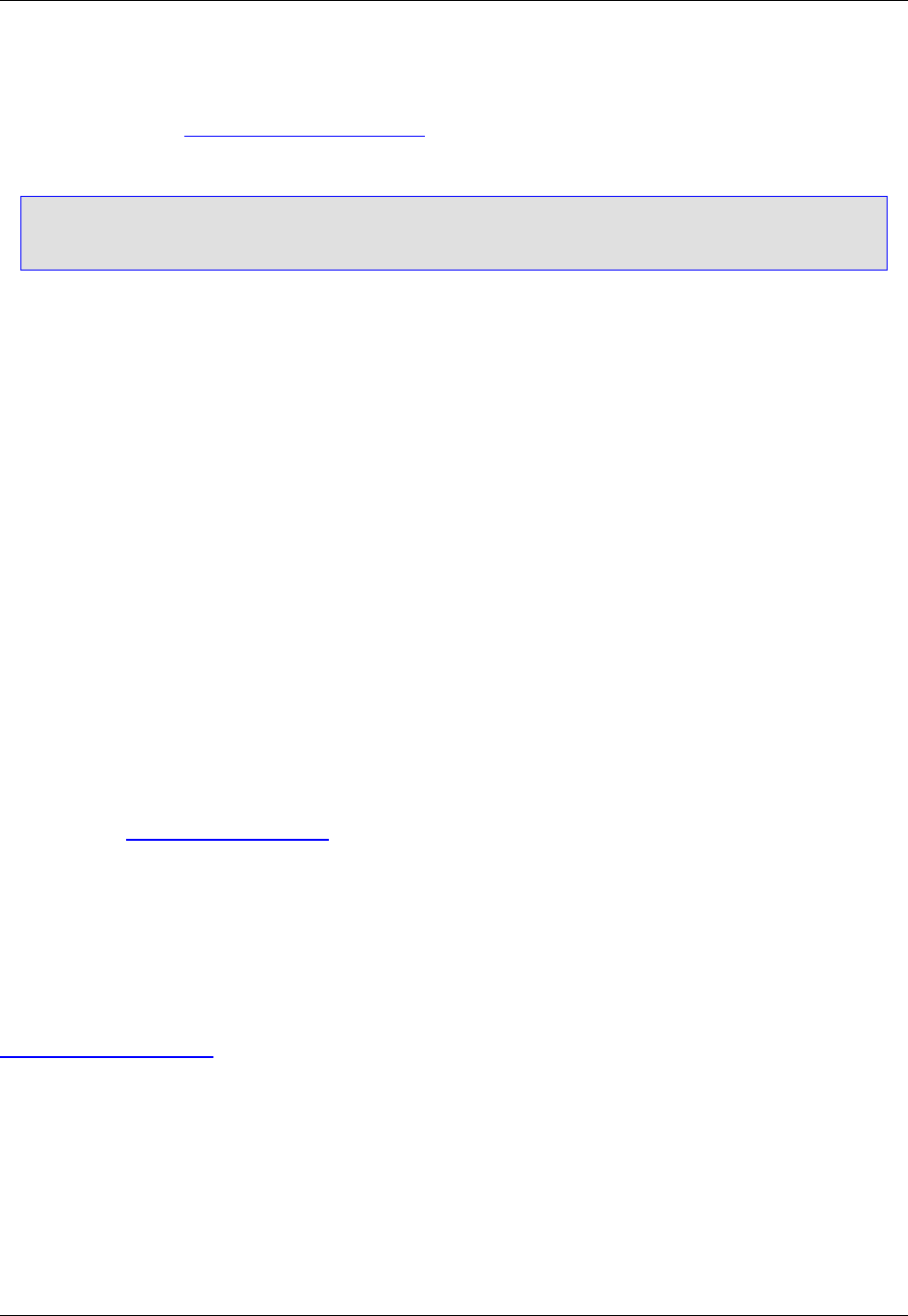
To define which characters to display, from the main menu click Window → Preferences, expand
SlickEdit and click General in the tree, then double-click the General setting and select the Special
Characters tab. See Defining Special Characters below.
Note
Viewing special characters is only available for ASCII files.
Special Character Toggles
The following toggles are available on the view menu:
• Hex Toggle
• Line Hex Toggle
• Special Characters Toggle
• New Line Characters Toggle
• Tab Characters Toggle
• Space Characters Toggle
• Line Numbers Toggle
Defining Special Characters
To define what characters to display when viewing special characters, from the main menu, click Window
→ Preferences, expand SlickEdit and click General in the tree, then double-click the General setting
and select the Special Characters Tab. Enter the character codes that you wish to use.
To view the differences between a DOS format text file and another format when View → New Line
Chars is active, choose something other than a space for the End-Of-Line (2) character. Under Win-
dows, the recommended choices are 13 for End-Of-Line (1) and 10 for End-Of-Line (2).
To change the colors and styles of special characters, from the main menu click Window →
Preferences, expand SlickEdit and click General in the tree, then double-click the Color setting. Select
Special Characters from the screen element drop-down list. For more information on color settings, see
Setting Fonts and Colors.
Selective Display
Selective Display (also known as code folding) is a convenient way to display or hide regions of your
code, so that you can view and manage only those regions that are relevant to your current editing ses-
sion.
Use the Selective Display dialog to activate this feature and to specify the type of regions to display or
Selective Display
224