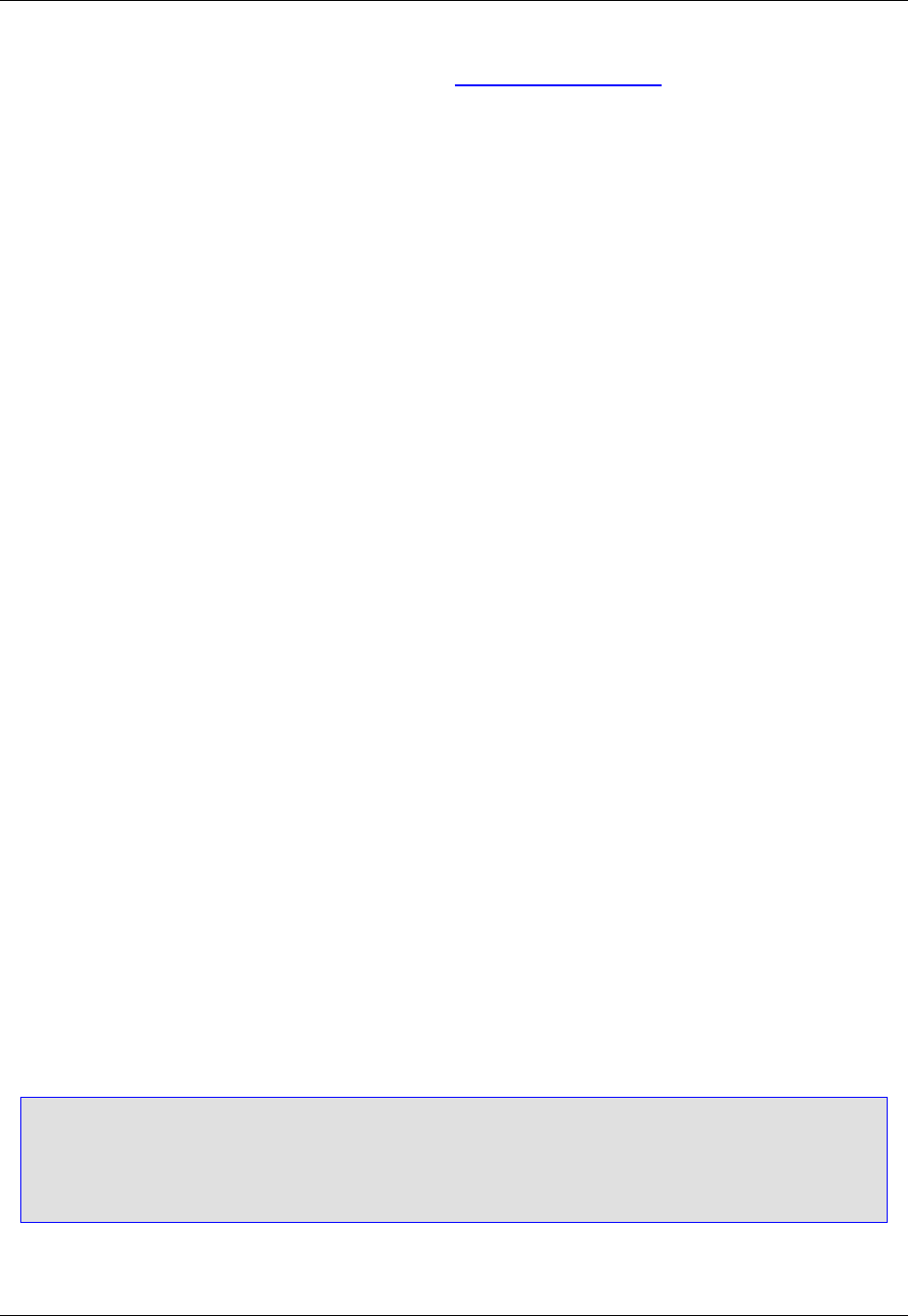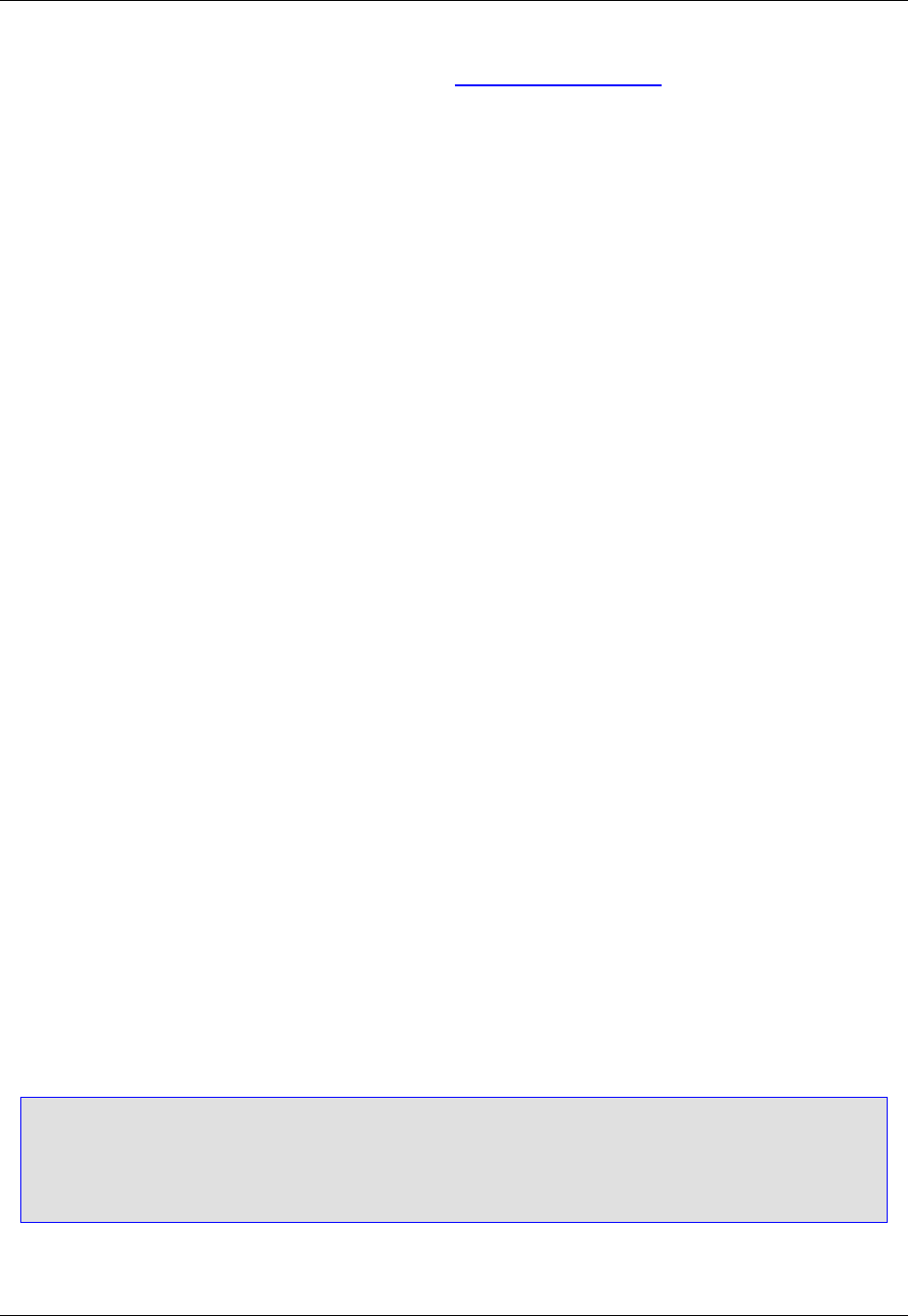
• To buy a full license, visit the SlickEdit Web site at http://www.slickedit.com or select the Purchase a
License option. That will take you directly to the product page for SlickEdit Core.
• To enter a license key for an existing license, select Enter a license key.
Activation
After you enter a license key to activate the product, SlickEdit® Core contacts the license server over the
Internet.
You are permitted up to five concurrent activations of SlickEdit Core, initially. You can contact SlickEdit
Sales to get additional activations at no additional cost if you need more. Activating SlickEdit Core en-
ables your subscription to run on a particular machine. You can deactivate a license if you want to use it
on a different machine. Uninstalling SlickEdit Core does not automatically deactivate the license.
Your license key is good for one year. Any new versions of SlickEdit Core that are released will work with
the existing key. You will not need to reactivate a machine when installing a new version of SlickEdit
Core. When your subscription expires, you will need a new license key. Each machine will need to be re-
activated using that key.
Deactivation
Once you have activated SlickEdit® Core on five machines, you will not be able to activate it on another
machine until you have deactivated one of the other five. If you need more than five machines activated at
one time, you can contact SlickEdit Sales to request additional activations at no cost. You can deactivate
a license using the SlickEdit License Manager. Select Help → SlickEdit License Manager and then se-
lect the Deactivate a license option.
You can also deactivate a license using a stand-alone utility shipped with SlickEdit Core: vsact.exe in
the flex subdirectory of your SlickEdit Core installation directory. You can copy the flex directory from
one machine to another and run vsact.exe. You can also download these utilities from the SlickEdit
Web site.
To deactivate a license with vsact.exe, type:
vsact deactivate
If you have more than one license active on this machine, perhaps for other SlickEdit products, you will
need to specify an ID for the license to deactivate. Run vsact list to display a list of the licenses and their
IDs.
Note
Uninstalling SlickEdit Core does not deactivate the license. If you have uninstalled SlickEdit Core,
you can copy the utilities in the flex subdirectory of another installation and run vsact to deactiv-
ate this license.
Repairing a License
Licensing
12