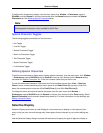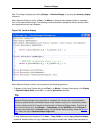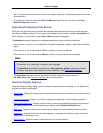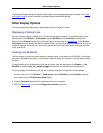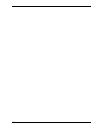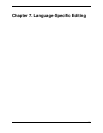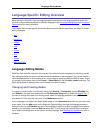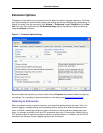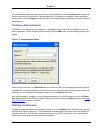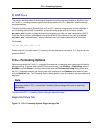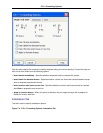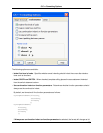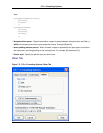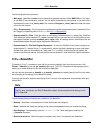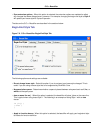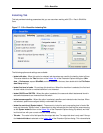To have the setup data for one extension refer to another extension, click the Refer to button (located at
the top right corner of the Extension Options dialog box). This button is unavailable if other extensions
already refer to this one. Refer to is also available on the New Extension dialog box to set when adding a
new extension.
Creating a New Extension
If SlickEdit® Core does not provide options for a language extension that you are working with, you can
add the extension. On the Extension Options dialog, click the New button, and the following dialog is dis-
played.
Figure 7.2. New Extension Dialog
Enter the new extension in the Extension text box (without the Dot). If the language is similar to another
language that is already available, and you wish to have the new language configuration the same as an
existing one, you can select the language to refer to from the Refer to combo box.
After a new extension is added, you can change its reference at any time by selecting it from the Exten-
sion drop-down list on the Extension Options dialog, and then by clicking the Refer to button. See Refer-
ring to Extensions for more information.
Deleting an Extension
To delete the selected file extension’s setup information, click the Delete button (located at the bottom of
the Extension Options dialog box). The Fundamental extension setup information cannot be deleted. An
extension such as C, that has other extensions (such as H and CPP) that refer to it, also cannot be de-
leted until all of the extensions that refer to it are deleted.
C and C++
232