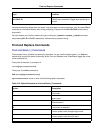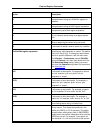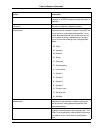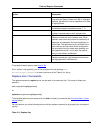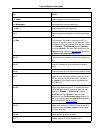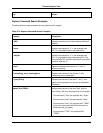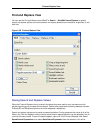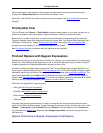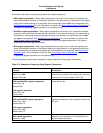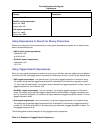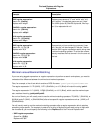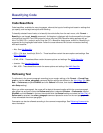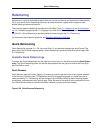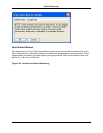the only open search view windows. You can open and close search results view windows by right-
clicking on the Search Results tab in the SlickEdit Core Search view.
Right-click in the SlickEdit Core Search view to access more options. See Find in Files Tab for more in-
formation.
Find Symbol View
The Find Symbol view (Search → Find Symbol) is used to locate symbols in your code. It allows you to
search for symbols by name using either a regular expression, substring, or fast prefix match.
Searching for a symbol is faster than a normal text search because it is executed against the Context
Tagging® database, rather than searching through your source files. Find Symbol also avoids false hits in
comments or string literals. Though Syntax-Driven Searching in the regular Find and Replace View
provides this same capability, it cannot match the speed of Find Symbol.
See Find Symbol View for information about the options that are available.
Find and Replace with Regular Expressions
Sometimes searching for a string literal is too limiting. For instance, you cannot search for a quoted string,
a blank line, a word starting at the beginning of a line, or two words separated by any number of spaces.
A regular expression can describe these search strings and many more.
All search commands support regular expressions. The Find and Replace view contains options for turn-
ing on regular expression searching (see Find and Replace View). The key binding Ctrl+T toggles regular
expression searching on/off while an incremental search is in progress (see Incremental Searching). The
search commands slash (/) and find take R and U options to interpret the search string as a regular ex-
pression (see Find and Slash (/) Commands). The search and replace command c also takes R, U, and B
options to specify a regular expression (see Replace Command Search Examples).
SlickEdit® Core supports four types of syntax:
• UNIX (see UNIX Regular Expressions
• SlickEdit (see SlickEdit Regular Expressions)
• Brief (see Brief Regular Expressions)
• Wildcards (*, ?)
All syntax types have the same features. In order to accomplish this, we have made several enhance-
ments to the UNIX and Brief syntaxes. To select the regular expression syntax, from the main menu, click
Window → Preferences, expand SlickEdit and click General in the tree, double-click the General set-
ting, then select the Search Tab. Select the option Regular expression, then pick the syntax from the
drop-down list.
Special Characters in Regular Expression Find/Replace
Find Symbol View
192