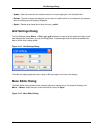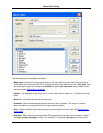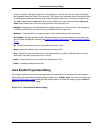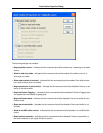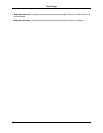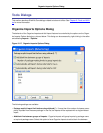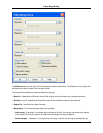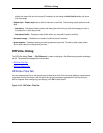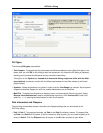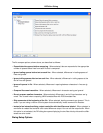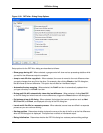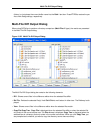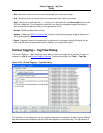plied to the output file and the change IS indicated, so that using the Next Conflict button will show
you the change.
• Output style - Output style has no effect if there are no conflicts. The following output styles are avail-
able:
• Interactive - Provides a friendly side-by-side dialog box which lets you pick the change you want in
the output file. It also lets you edit.
• Interleaved buffer - Creates an editor buffer which you must edit to resolve conflicts.
• Use smart merge - If selected, the number of conflicts found is reduced.
• Ignore spaces - If selected, leading and trailing spaces are ignored. The side-by-side output allows
you to easily select the change that you want.
DIFFzilla® Dialog
The DIFFzilla dialog (Tools → File Difference) is used to configure a file differencing operation and begin
the diff. The options are categorized into two tabs:
• DIFFzilla Files Tab
• DIFFzilla Options Tab
DIFFzilla® Files Tab
You can compare two files or two source trees to determine which files have been added or removed and
to generate a list of file names. Use this tab to set up the comparison parameters for the files that you
wish to compare. After configuring your settings, click OK to start the diff.
Figure 10.19. DIFFzilla®: Files Tab
DIFFzilla® Dialog
372