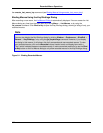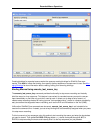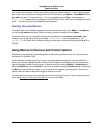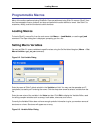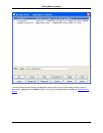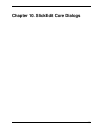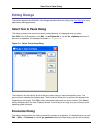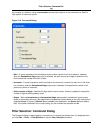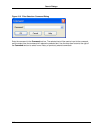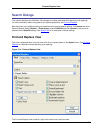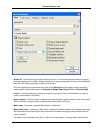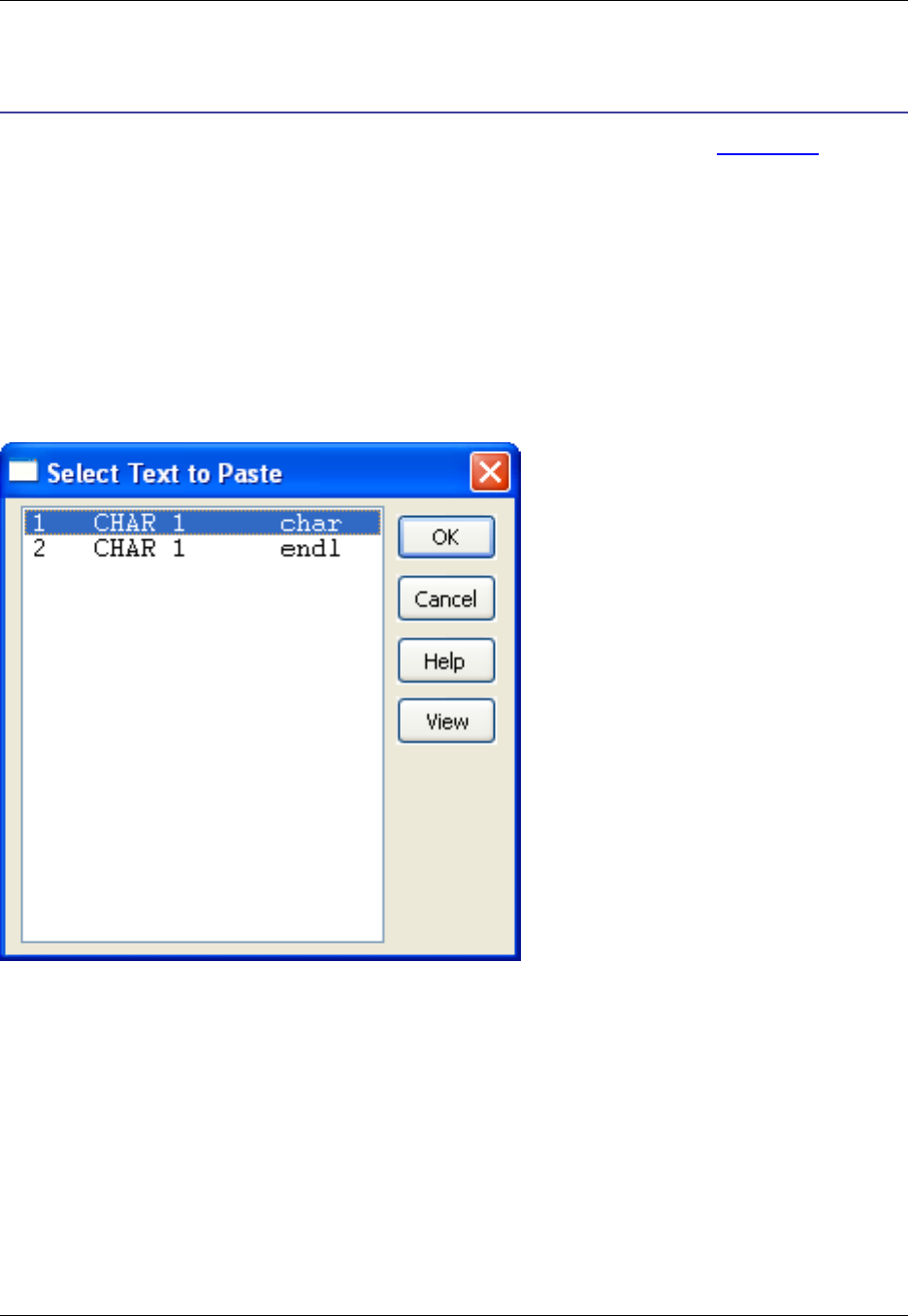
Editing Dialogs
This section describes the SlickEdit® Core dialogs associated with text editing. See Text Editing for more
details about editing operations.
Select Text to Paste Dialog
This dialog is used to view and insert recently used clipboards. It is displayed when you press
Ctrl+Shift+V (in CUA emulation), click Edit → List Clipboards, or use the list_clipboards command. If
there are no clipboards, the message line states No clipboards.
Figure 10.1. Select Text to Paste Dialog
The numbers in the first column of the list box are used to help you move the selection cursor. The
second column indicates the clipboard type. The third column shows all or a portion of the clipboard text
(depending on the length). Click OK to insert the selected clipboard at the cursor location. Click View to
see the complete text in the View Clipboard window. From here you can copy all or part of the text to the
operating system clipboard.
Enumerate Dialog
This dialog contains options for adding incrementing numbers to a selection. It is displayed when you click
Edit → Other → Enumerate or use the gui_enumerate command. Alternatively, you can add increment-
Select Text to Paste Dialog
340