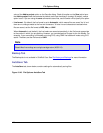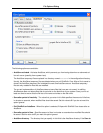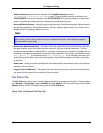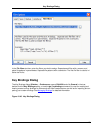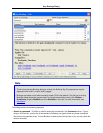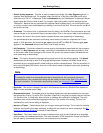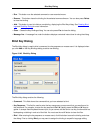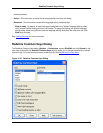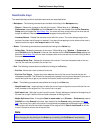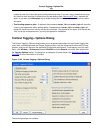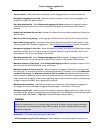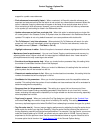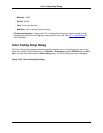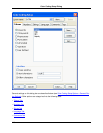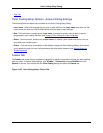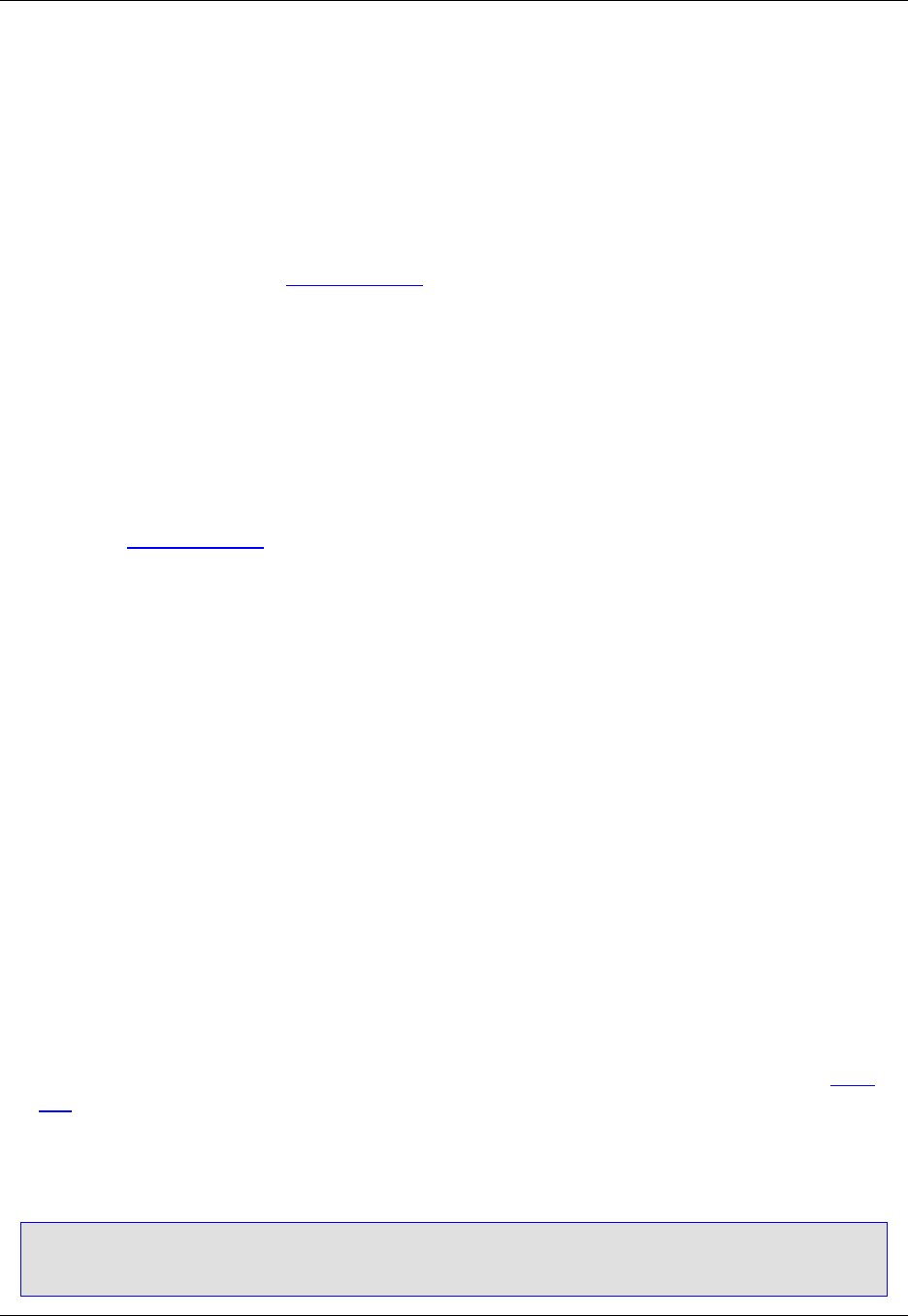
Redefinable Keys
The redefinable keys and their available commands are described below.
• Backspace - The following commands are available for binding to the Backspace key:
• Rubout - Deletes the character to the left of the cursor. If Word Wrap is on (Window →
Preferences, expand SlickEdit and click General in the tree, then double-click the File Extension
Setup setting and select the Word Wrap Tab), the cursor will wrap to the previous line when the left
margin is reached. Otherwise the cursor is not wrapped to the previous line.
• Linewrap Rubout - Deletes the character to the left of the cursor. The cursor always wraps to the
previous line when the left margin is reached. If you want line wrapping to occur when column one is
reached, select the option Line wrap on text on this dialog.
• Delete - The following commands are available for binding to the Delete key:
• Delete Char - Deletes the character at the cursor. If Word Wrap is on (Window → Preferences, ex-
pand SlickEdit and click General in the tree, then double-click the File Extension Setup setting and
select the Word Wrap Tab) and no more characters exist on the current line, the next line is joined to
the current line.
• Linewrap Delete Char - Deletes the character at the cursor. If no more characters exist on the cur-
rent line, the next line is joined to the current line.
• End - The following commands are available for binding to the End key:
• End line - Moves the cursor to the end of the line.
• End Line Text Toggle - Toggles the cursor between the end of the current line and the last non-
whitespace character. This is useful for trimming extra spaces from long lines, because it gives you a
natural and quick way to get to your vertical line column and the last non-blank column.
• Enter - The following commands are available for binding to the Enter key:
• Nosplit Insert Line - Inserts a blank line after the current line and aligns the cursor with the first non-
blank character of the original line. The current line is not split.
• Split Insert Line - Splits the current line at the cursor. Enough blanks are inserted at the beginning of
the new line to align it with the first non-blank character of the original line.
• Maybe Split Insert Line - If the option Start in insert mode is on (Window → Preferences, expand
SlickEdit and click General in the tree, then double-click the General setting and select the More
Tab), the current line is split at the cursor. Enough blanks are appended to the beginning of the new
line to align it with the first non-blank character of the original line. If Start in insert mode is off, the
cursor is moved to column one of the next line.
Note
When changing the key binding for the Enter key, the binding for Ctrl+Enter will automatically
Redefine Common Keys Dialog
434