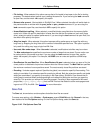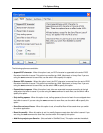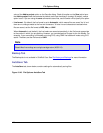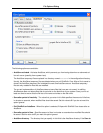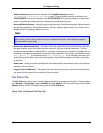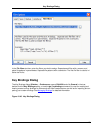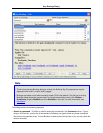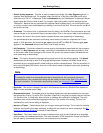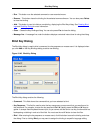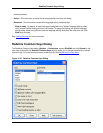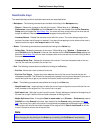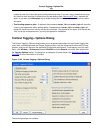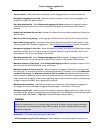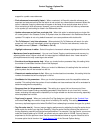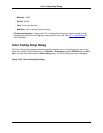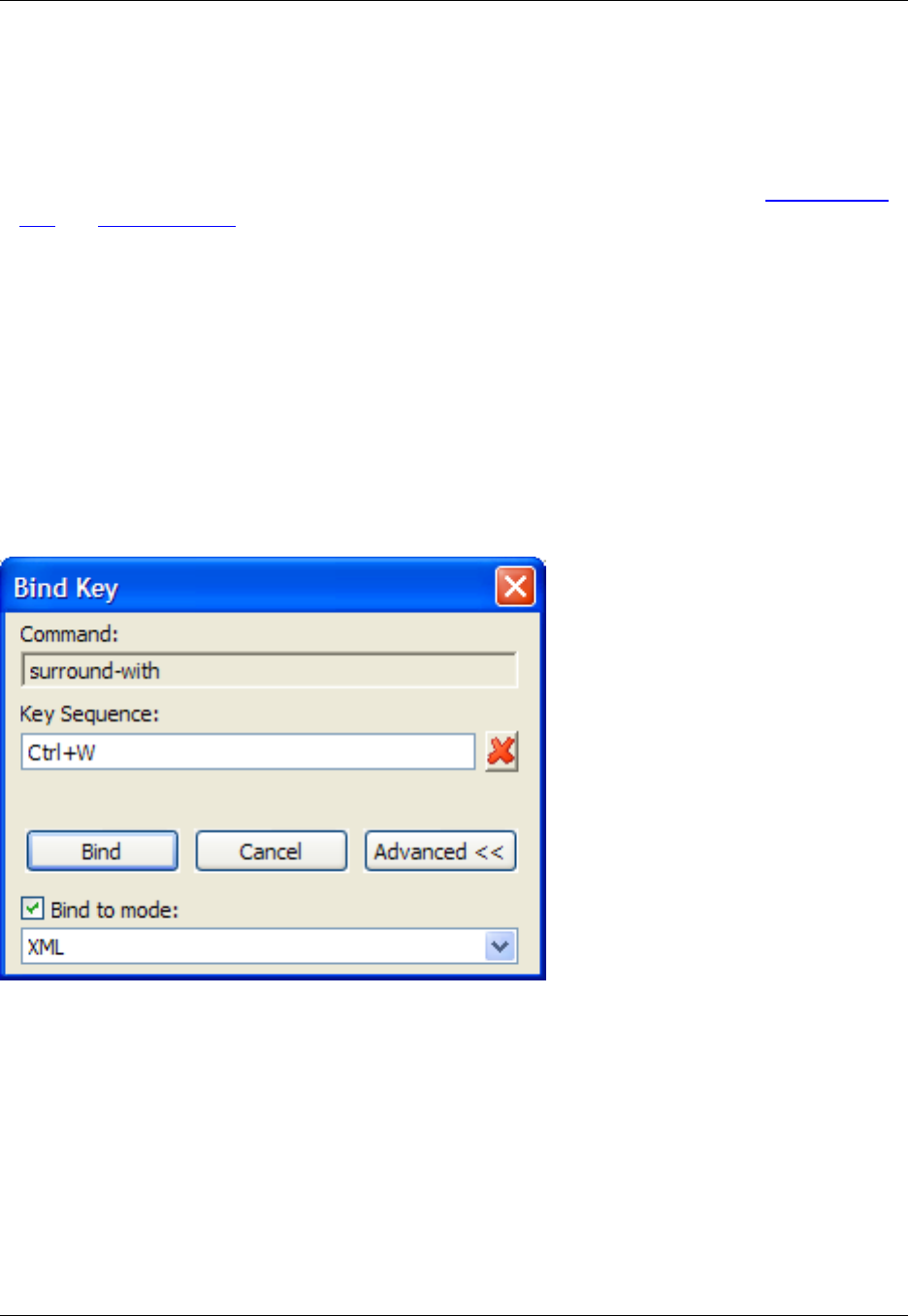
• Run - This button runs the selected command or user-recorded macro.
• Remove - This button clears the binding for the selected command/macro. You can also press Delete
to clear the binding.
• Add - This button is used to initiate a new binding, displaying the Bind Key dialog. See Creating Bind-
ings and Bind Key Dialog for more information.
• Close - Closes the Key Bindings dialog. You can also press Esc to close the dialog.
• Message line - A message line under the buttons displays contextual instructions for using the dialog.
Bind Key Dialog
The Bind Key dialog is used to bind a command to a key sequence or mouse event. It is displayed when
you click Add on the Key Bindings dialog to add a new binding.
Figure 10.46. Bind Key Dialog
The Bind Key dialog contains the following:
• Command - This field shows the command that you have selected to bind.
• Key Sequence - This field is used to enter the key sequence or mouse event that you want bound to
the command. For example, to enter the key sequence Ctrl+W, literally press the Ctrl and W keys to-
gether. It accepts literal keyboard/mouse input, so you cannot edit the text or use key functions such as
backspacing or tabbing in and out of the field. You must use the red X button to clear the filter.
• Bind - After entering the key sequence or mouse event, click this button to save the binding and close
the dialog. Prior to clicking Bind, you may want to assign the binding to a specific language editing
Bind Key Dialog
432