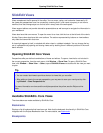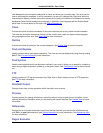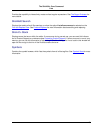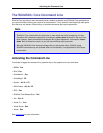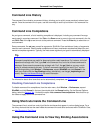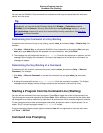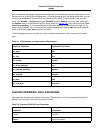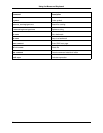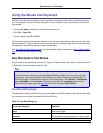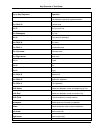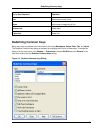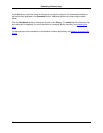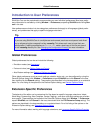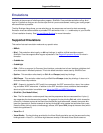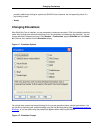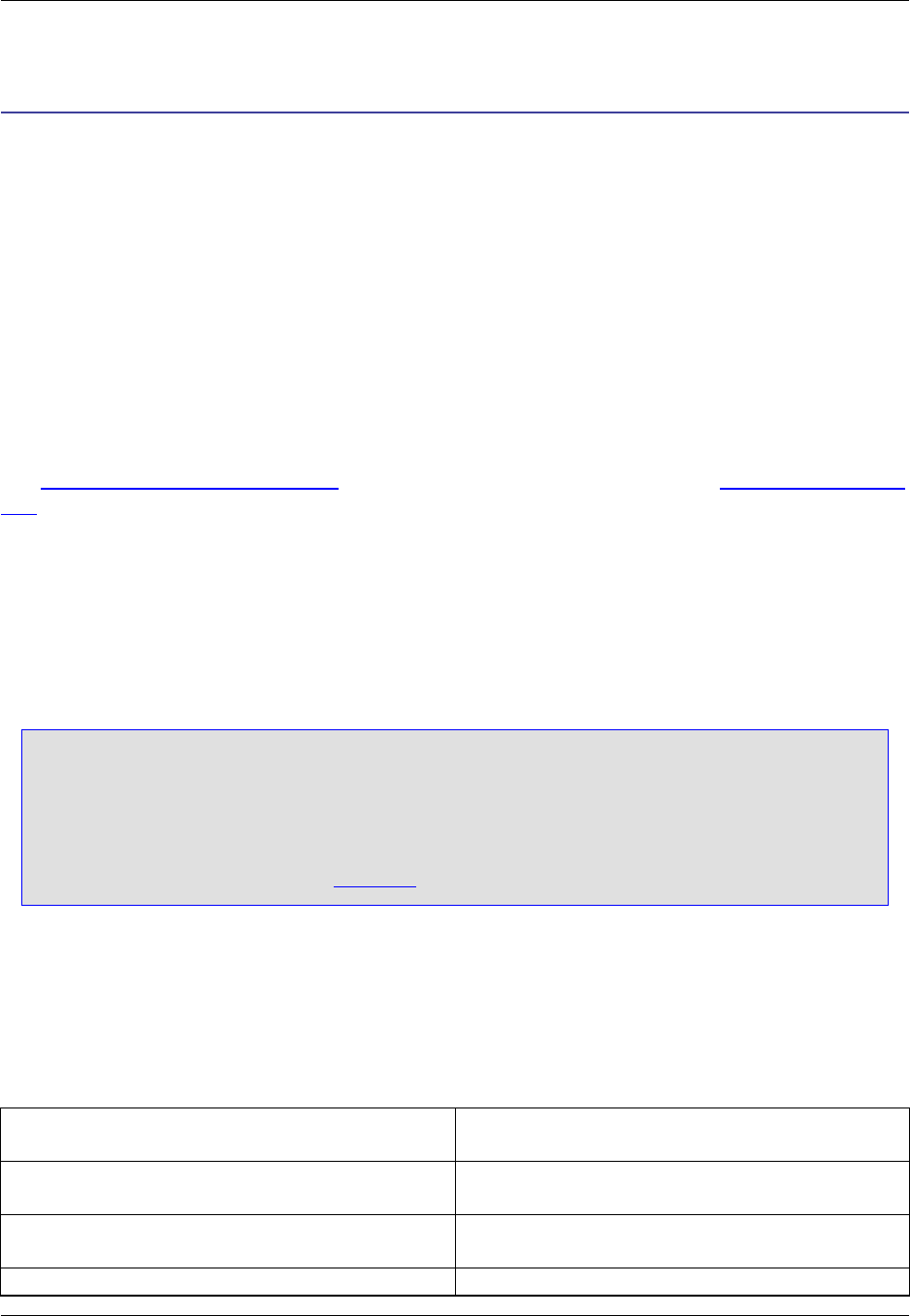
Using the Mouse and Keyboard
SlickEdit® Core provides four ways to launch operations: commands, menu items, key bindings, and but-
tons. For example, to launch the Open dialog box in order to open a file, you could use any of the follow-
ing methods:
• Type the gui_open command on the SlickEdit command line.
• Click File → Open File.
• Press the key binding F7 or Ctrl+O.
The command forms the basis of each method. As you can see, commands are often bound to more than
one key sequence. They can also be bound to mouse events, including the spin wheel. Key bindings are
the fastest and most efficient means of executing operations.
See The SlickEdit Core Command Line for more information about commands, and Key and Mouse Bind-
ings for more information about bindings.
Key Shortcuts in Text Boxes
Key shortcuts for text operations (such as Cut, Copy, and Paste) can be used inside of all text boxes with-
in SlickEdit® Core (including the command line).
Tip
The CUA emulation contains the shortcuts Ctrl+X, Ctrl+C, and Ctrl+V for Cut, Copy, and Paste,
respectively. If you are not using the CUA emulation, by default, these key bindings still work in-
side of text boxes. To deactivate this feature, from the main menu, click Window → Preferences,
expand SlickEdit and click General in the tree, then double-click the General setting. On the
General Options dialog, select the More Tab, then clear the option CUA Text Box.
Text Box Editing Keys
The table below contains a list of the key shortcuts (based on the CUA emulation) that can be used inside
the command line and other text boxes within SlickEdit Core.
Table 3.3. Text Box Editing Key
Key or Key Sequence Operation
Insert Insert mode toggle
Spacebar Expand partially-typed parameter or insert a space
Key Shortcuts in Text Boxes
35