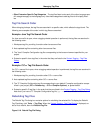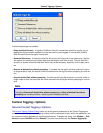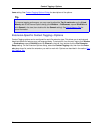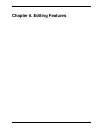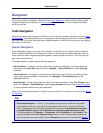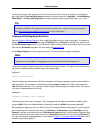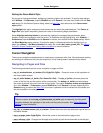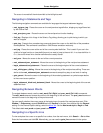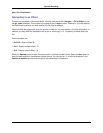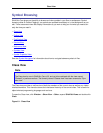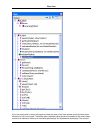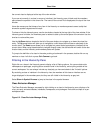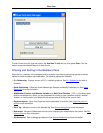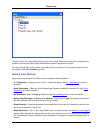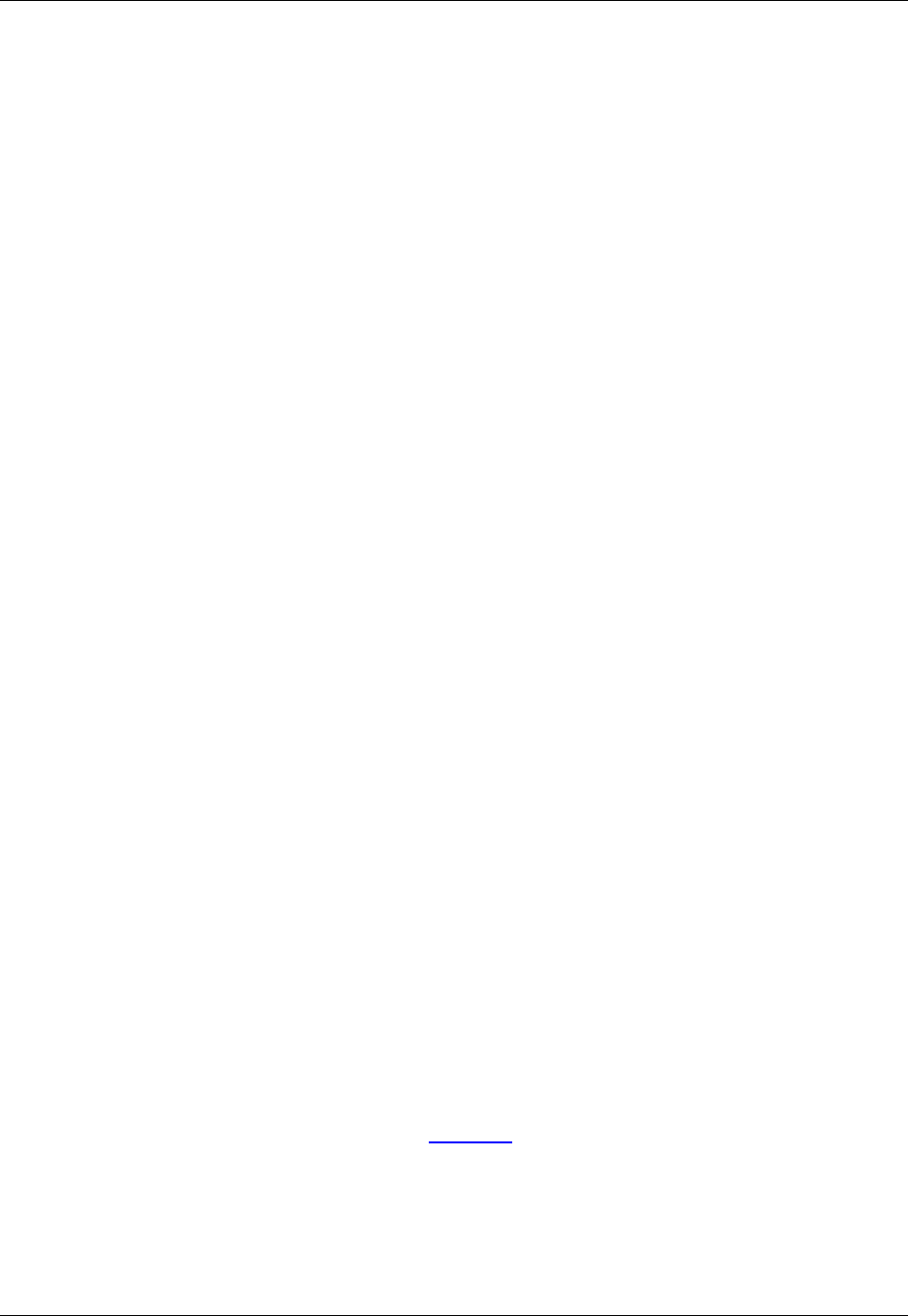
The cursor is moved half the window width to the left/right as well.
Navigating in Statements and Tags
The following navigation commands are available for languages that support statement tagging:
• next_tag/prev_tag - Places the cursor on the next/previous tag definition, skipping any tags filtered out
by the Outline view.
• next_proc/prev_proc - Places the cursor on the next/previous function heading.
• find_tag - Displays a list of tags in the Select a Tag dialog, allowing you to pick the tag to which you
want to navigate.
• goto_tag - Prompts for a procedure tag name and places the cursor on the definition of the procedure
name specified. This command is available in GNU Emacs emulation mode only.
• end_tag - Places the cursor at the end of the current symbol definition. This is useful if you are in the
middle of a large function or class definition and you want to jump to the end of it. In a class definition in
C++, the end is where inline function definitions are usually stored.
• end_proc - Moves the cursor to the end of the current procedure.
• next_statement/prev_statement - Moves the cursor to the beginning of the next/previous statement.
• begin_statement/end_statement - Places the cursor at the beginning/end of the current statement.
• next_sibling/prev_sibling - Moves the cursor to the beginning of the next/previous sibling. These are
similar to the next_statement/prev_statement commands except they stay at one level of nesting.
• goto_parent - Moves the cursor to the beginning of the enclosing statement or symbol scope relative
to the current cursor position.
• begin_statement_block/end_statement_block - Moves the cursor to the beginning/end of the current
statement block.
Navigating Between Words
To navigate between words, use the next_word (Ctrl+Right) and prev_word (Ctrl+Left) commands.
The next_word command moves the cursor to the beginning of the next word. The prev_word command
moves the cursor to the beginning of the previous word.
You can specify whether the cursor moves to the beginning or the end of the next/previous word. Click
Window → Preferences, expand SlickEdit and click General in the tree, then double-click the General
setting. On the General Options dialog, select the More Tab. Set the Next word style to Begin or End.
This affects both next_word and prev_word commands.
Navigating to a Specific Line
To view and place the cursor on a specific line number, from the main menu, click Search → Go to Line.
Enter the line number and click OK. Alternatively, you can use the goto_line command in the syntax
Cursor Navigation
80