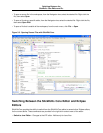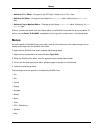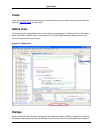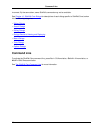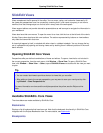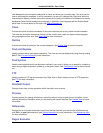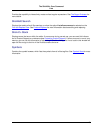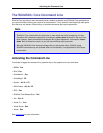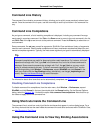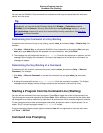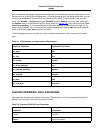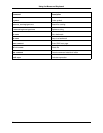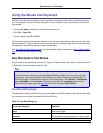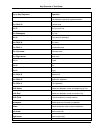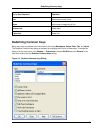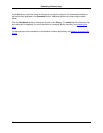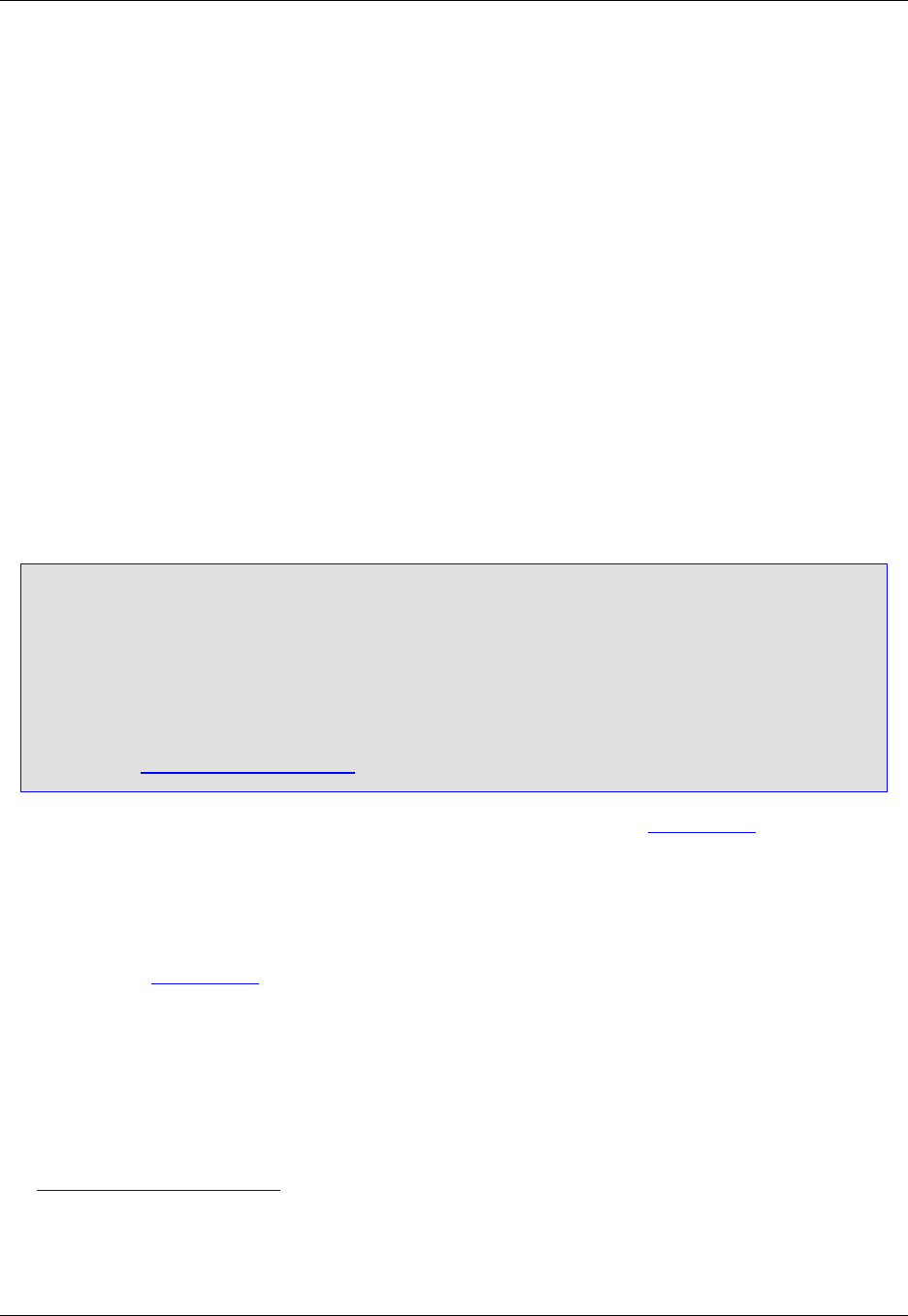
Command Line History
The command line maintains a command history, allowing you to quickly reuse previously entered com-
mands. Once the command line is open, use the arrow keys to scroll up and down in the command his-
tory.
Command Line Completions
As you type a command, a list of matching completions is displayed, including any command line argu-
ments used in a previous command. Use Tab or the Down arrow to move to the next command in the list,
and Shift+Tab or the Up arrow to move to the previous command. Press the Enter key to select the cur-
rent command.
Some commands, like set_var, prompt for arguments. SlickEdit® Core maintains a history of arguments
used for each command. Use the same completion and history mechanism as described above for com-
mands to complete arguments. Typically, the most recent argument you typed is automatically displayed.
Tip
Command completions are useful for discovering other useful operations. For instance, to find all
operations that begin with "find", type find in the command line, and a list of those commands is
displayed. Some search commands do not begin with "find", like gui_find, so you may not dis-
cover all related commands this way. To find all commands containing the word "find," use the
Key Bindings dialog (click Window → Preferences, expand SlickEdit and click General in the
tree, then double-click the Key Bindings setting; alternatively, use the gui_keybindings com-
mand). See Key and Mouse Bindings for more information.
For information about other items that can be automatically completed, see Completions.
Disabling Command Line Completions
To disable command line completions, from the main menu, click Window → Preferences, expand
SlickEdit and click General in the tree, then double-click the General setting. On the General Options
dialog, select the General Tab. Uncheck the option List command line completions. Note that this op-
tion does not apply to the Vim command line.
Using Shortcuts Inside the Command Line
The command line is a text box control just like the text boxes that appear in various dialog boxes. For a
list of key shortcuts that can be used inside the command line and other text boxes within SlickEdit® Core,
see Key Shortcuts in Text Boxes.
Using the Command Line to View Key Binding Associations
Command Line Completions
31